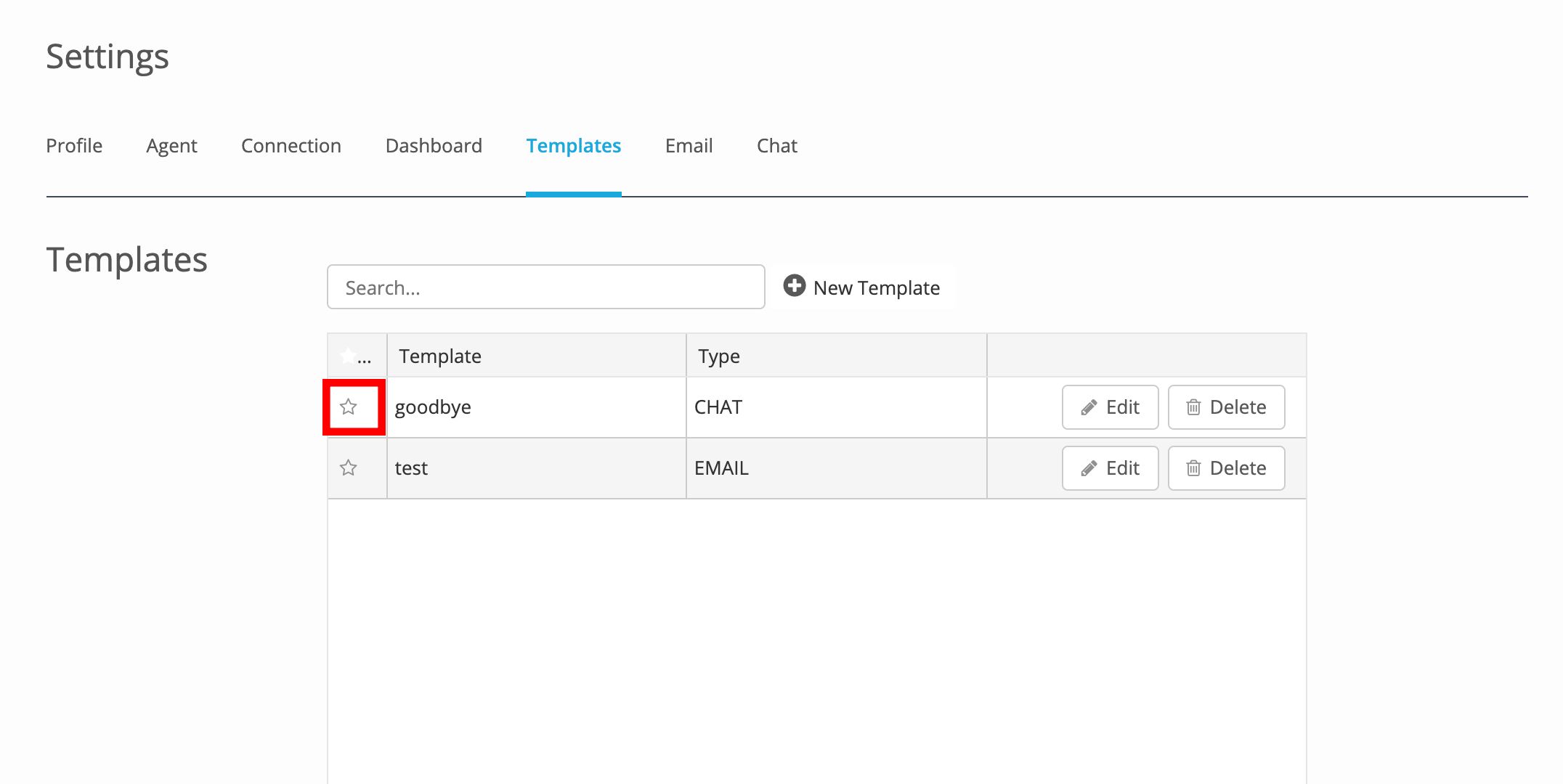This section will guide the Agent through the process of creating their own "My Templates." As a reminder, Global Templates are created by an administrator, and these instructions appear in the Admin Guides.
Create a New Template
- Click the settings widget
- Choose the Templates tab
- Click the
New Template button
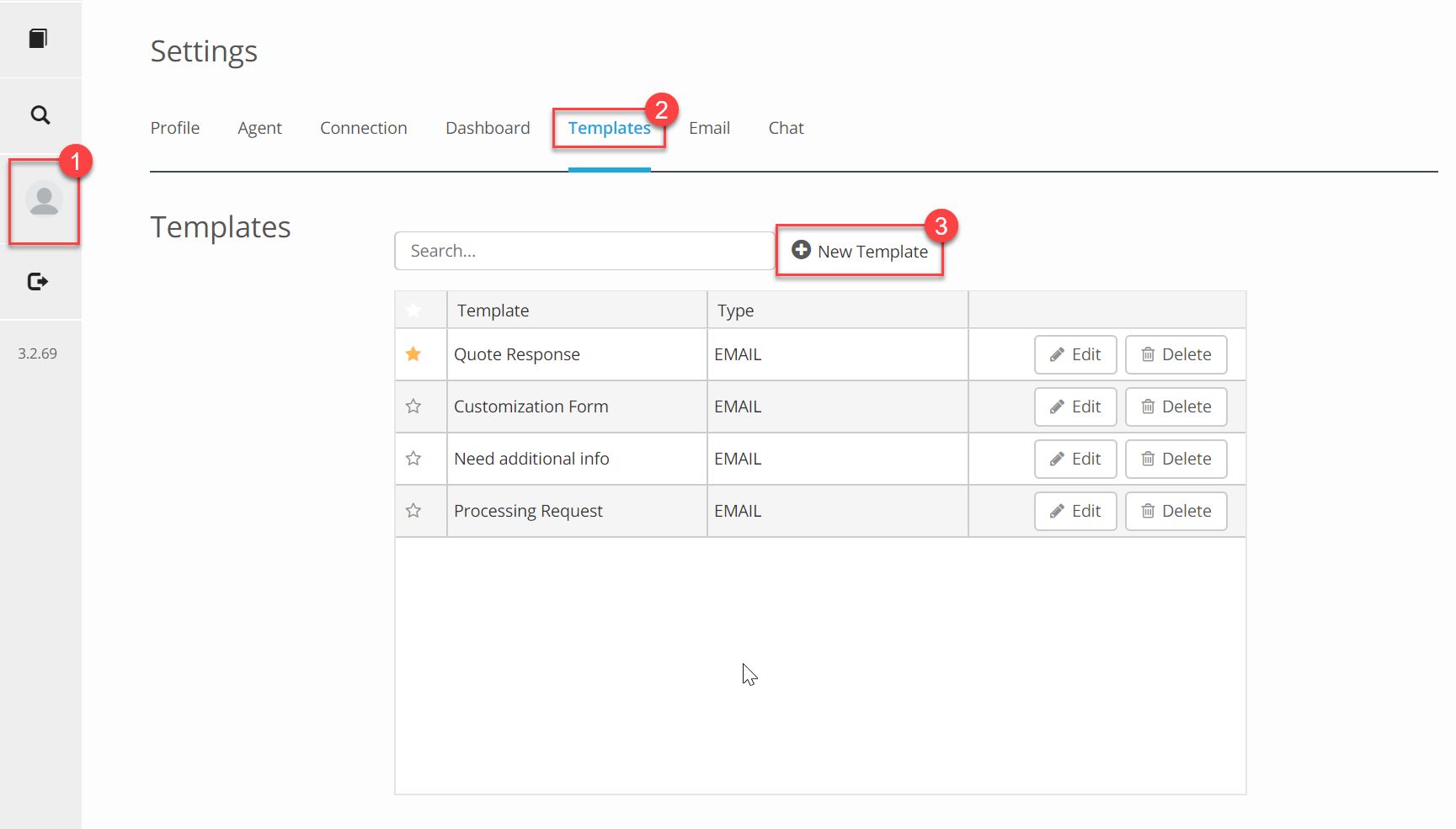
In the template editor:
- Enter a name for your template
- Choose "Email" as your template type
- Type the body of the email. Use indicators such as or XXX where you will want to replace text when the template is used. Images can be embedded into the email by using copy/paste.
- Add any attachments that will always be included when the template is used
- Click save
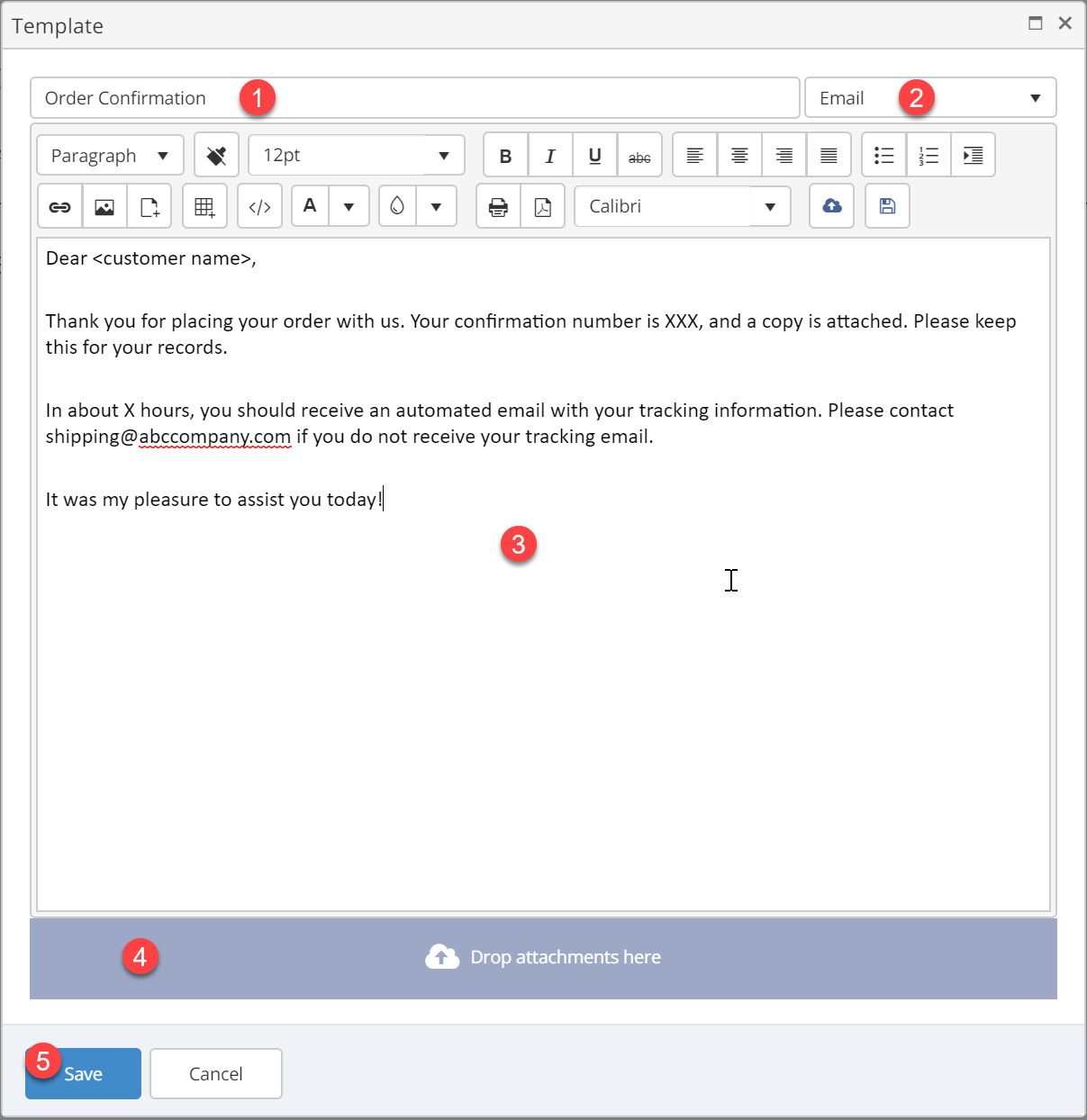
Edit an Existing Template
Agents can edit existing My Templates by clicking the Edit button
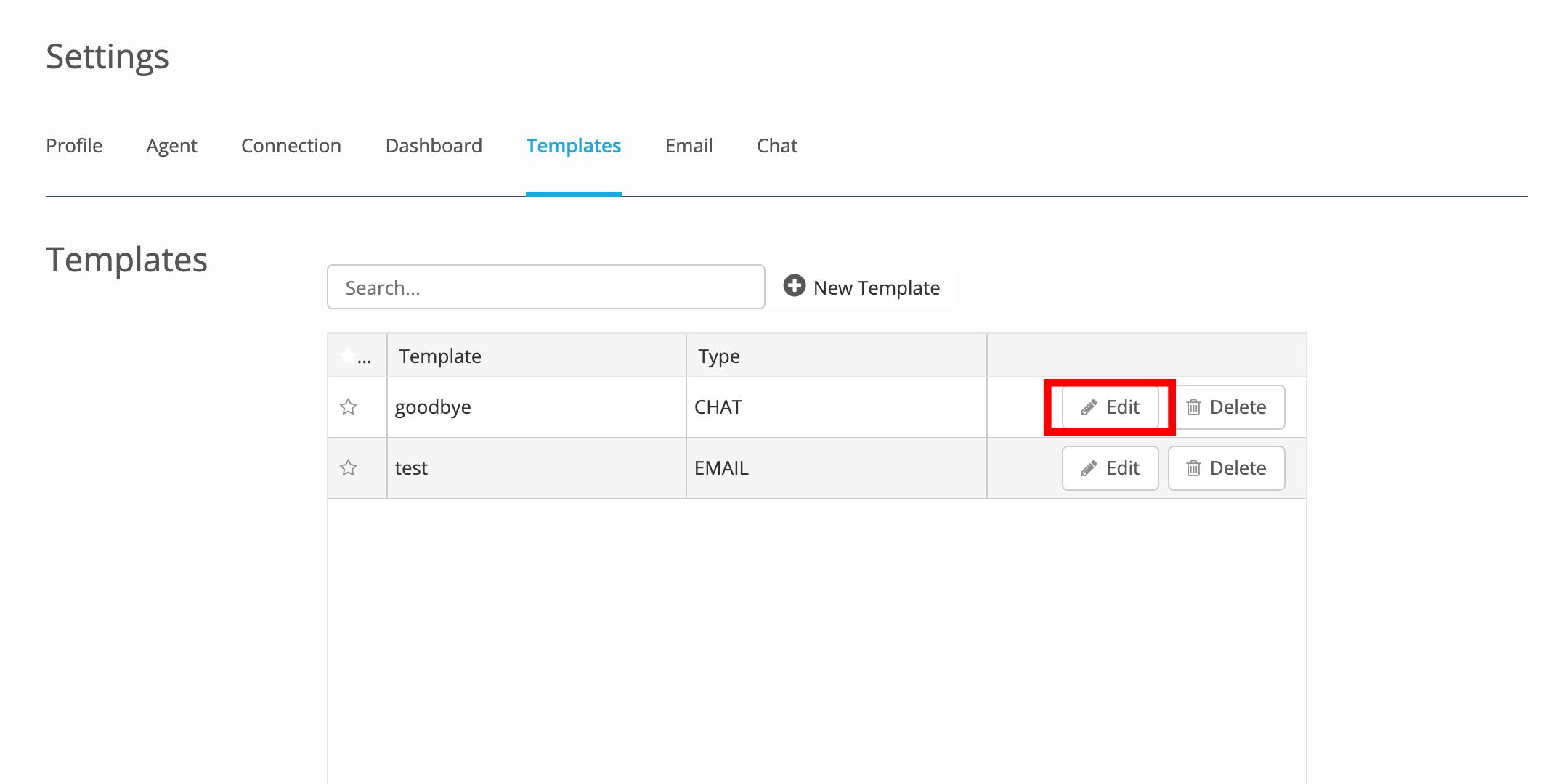
Delete a Template
Agents can delete templates from their template list by clicking the Delete button
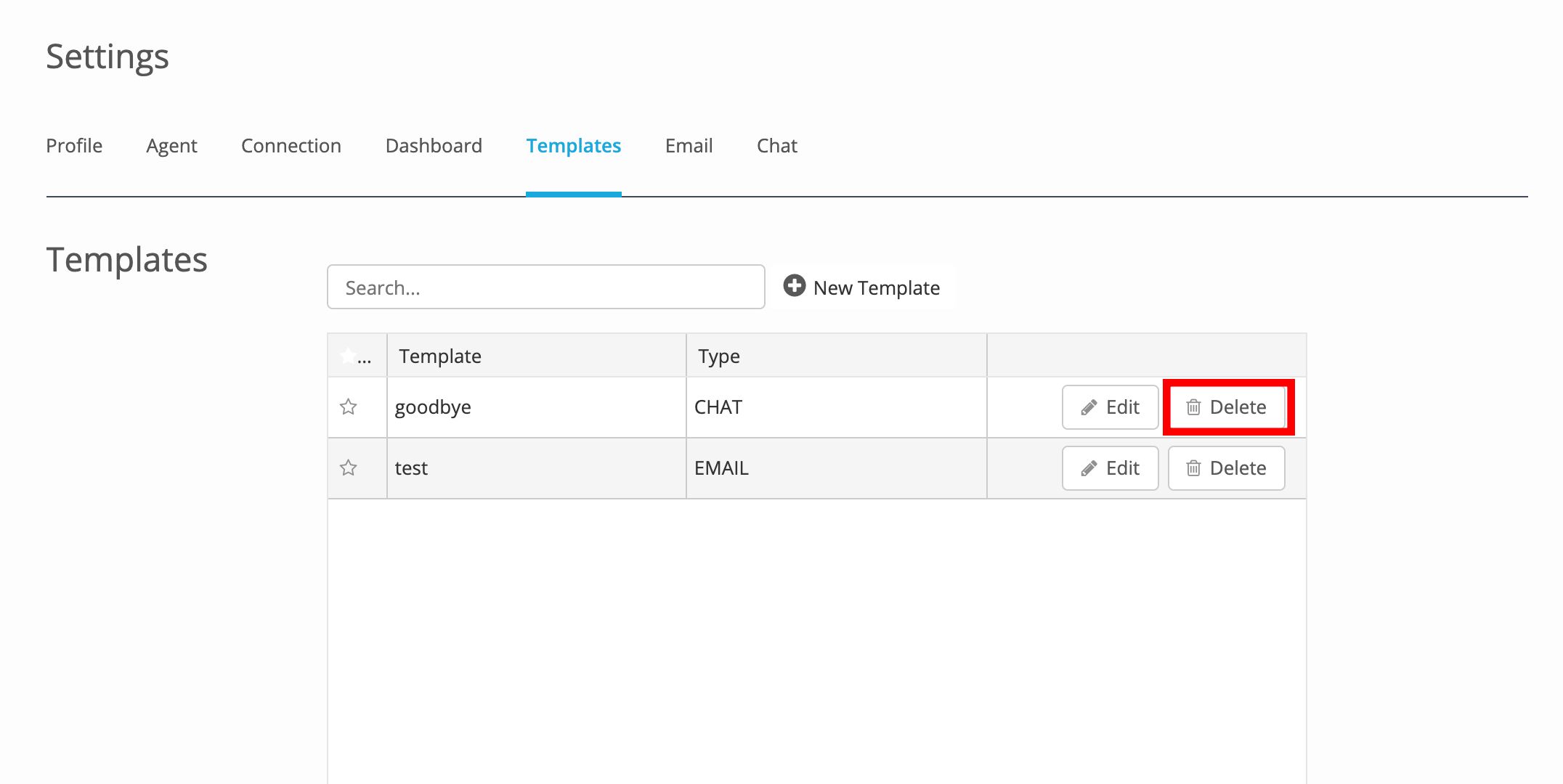
Setting Favorites
Agents can click the star icon