There are times when an agent may need to do additional research before an email can be handled. When this happens, the agent should choose to suspend the email until a future date/time.
When an agent suspends an email, it will end the associated phantom call and move the email from the Agent's Inbox folder to their Suspended folder for a chosen period of time. When the selected time period expires, the email will move from the agent's Suspended folder and return to the mailbox the email distributed from. To ensure that the agent doesn't forget about a suspended item, the system can alert the user when a suspended item is about to expire. This reminder is configurable by the system administrator.
Suspended rules are set by the CT Suite administrator and may vary from the options displayed below. Please consult with your administrator with any questions regarding suspend settings.
Suspend for a period of time (no limit)
This option allows the agent to select a block of time that the email should remain suspended. This option is available if there are no limits set on the amount of time an item can be suspended.
- From the email reading pane, click the Action drop-down button
- Choose Suspend Email
- Select the length of time from the Time drop-down menu
- Click Submit

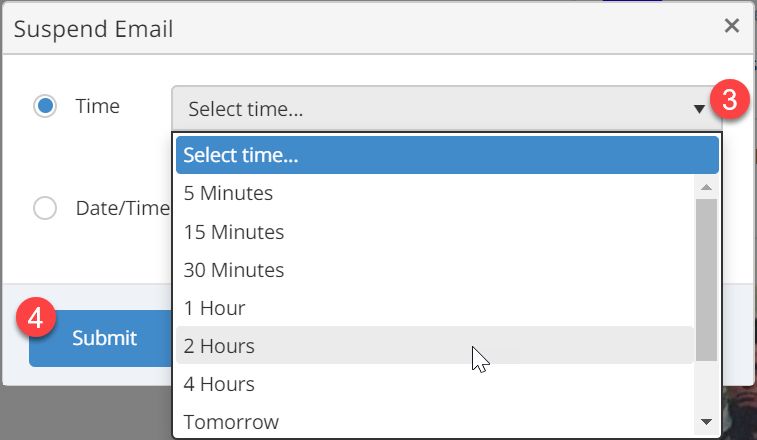
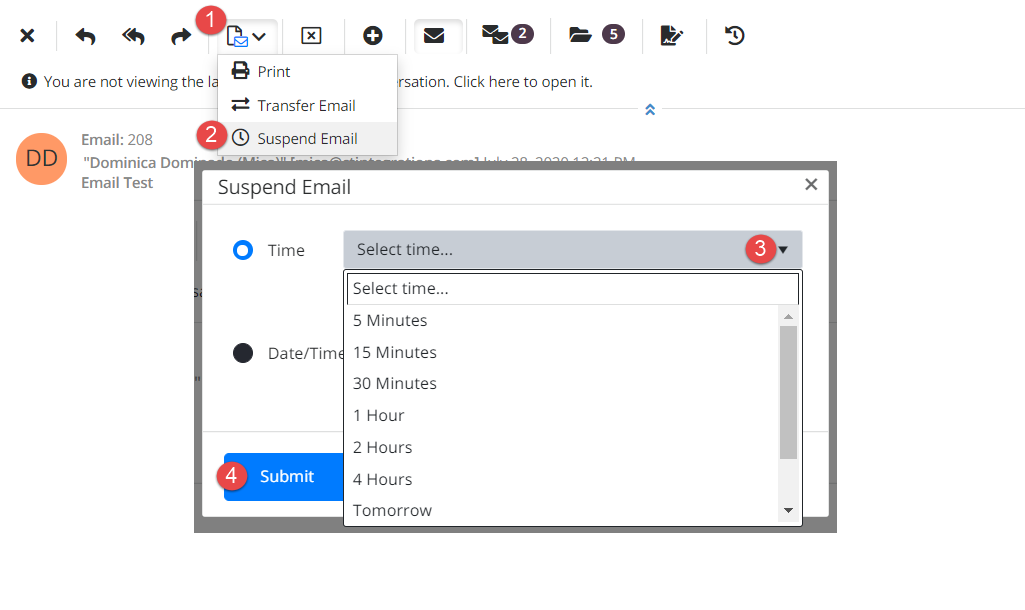
The email will now move to the user’s Suspended mailbox and the phantom call will end.
Navigate to the Suspended folder to view the email. Note that the time the email expires is the number of hours/minutes in the future that you selected.
*See note regarding calculating based on business hours.

Suspend for a period of time (with limits)
This option allows the agent to select a block of time that the email should remain suspended. This option is available if there are limits set on the amount of time an item can be suspended.
- From the email reading pane, click the Action drop-down button
- Choose Suspend Email
- Select the number of hours and minutes from the Max Time drop-down menus
- Click Submit

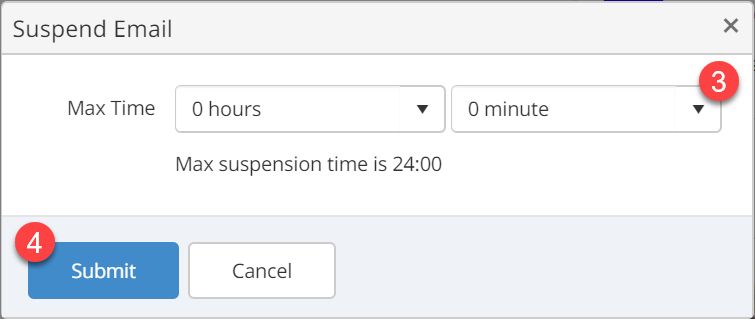
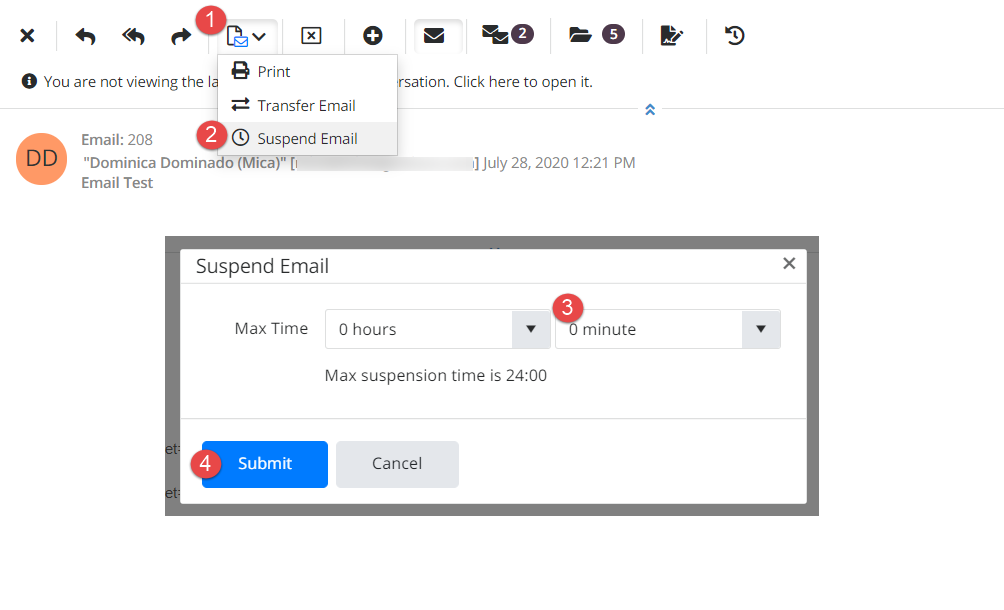
The email will now move to the user’s Suspended mailbox and the phantom call will end.
Navigate to the Suspended folder to view the email. Note that the time the email expires is the number of hours/minutes in the future that you selected.
*See note regarding calculating based on business hours.

Suspend until a specific date/time
This option allows the agent to select an explicit time that the email suspension should expire. This option is available if there are no limits set on the amount of time an item can be suspended.
- From the email reading pane, click the Action drop-down button
- Choose Suspend Email
- Select the Date/Time radio button
- Choose an explicit date/time by using the Date and Time selection buttons
- Click Submit

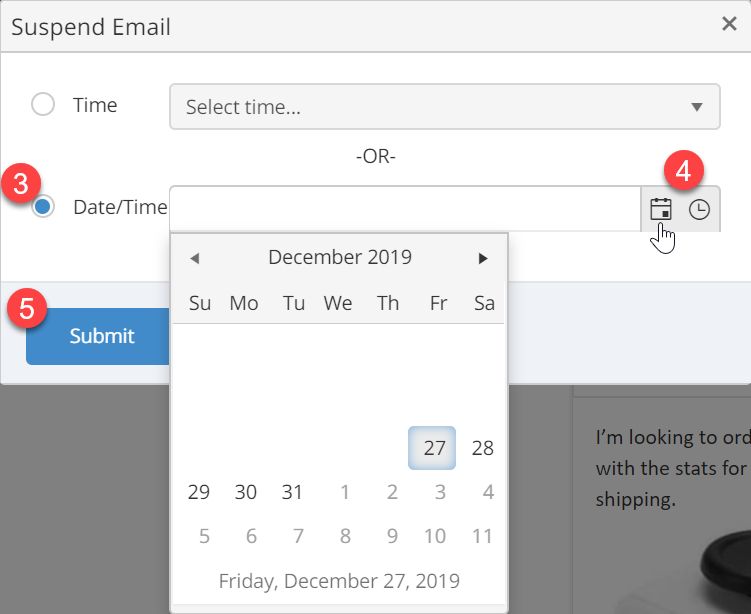
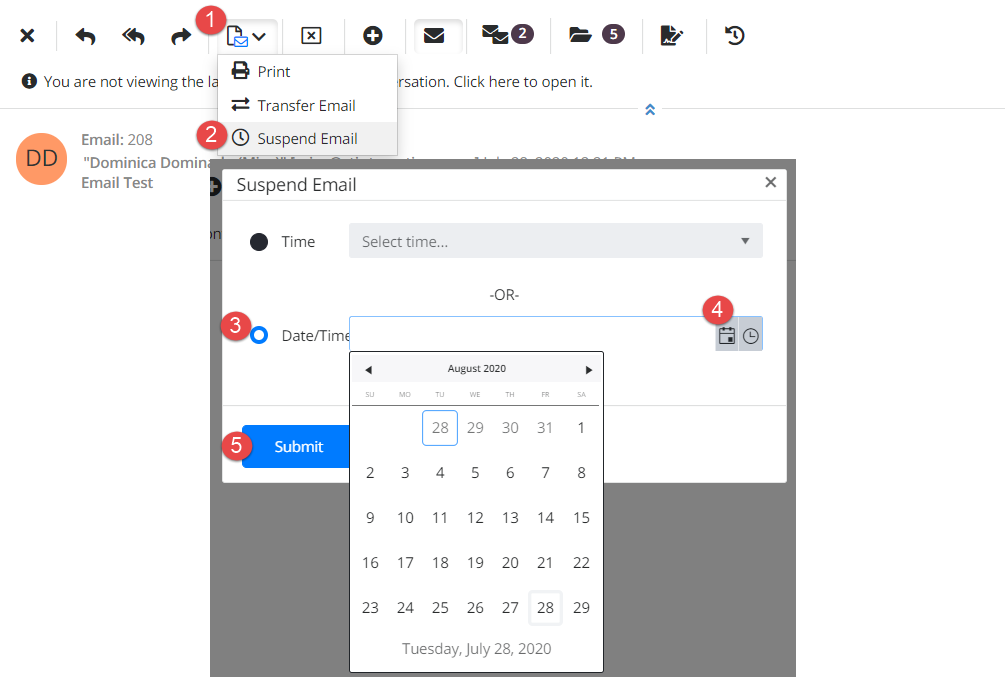
The email will now move to the user’s Suspended mailbox and the phantom call will end.
Navigate to the Suspended folder to view the email. Note that the time the email expires is the number of hours/minutes in the future that you selected.
*See note regarding calculating based on business hours.

Retrieve a suspended email
To retrieve a Suspended email, select it from the Suspended mailbox and click Move to Inbox. Once the email is in the inbox, you can take action such as replying and closing, or you can re-suspend the email for an additional block of time.
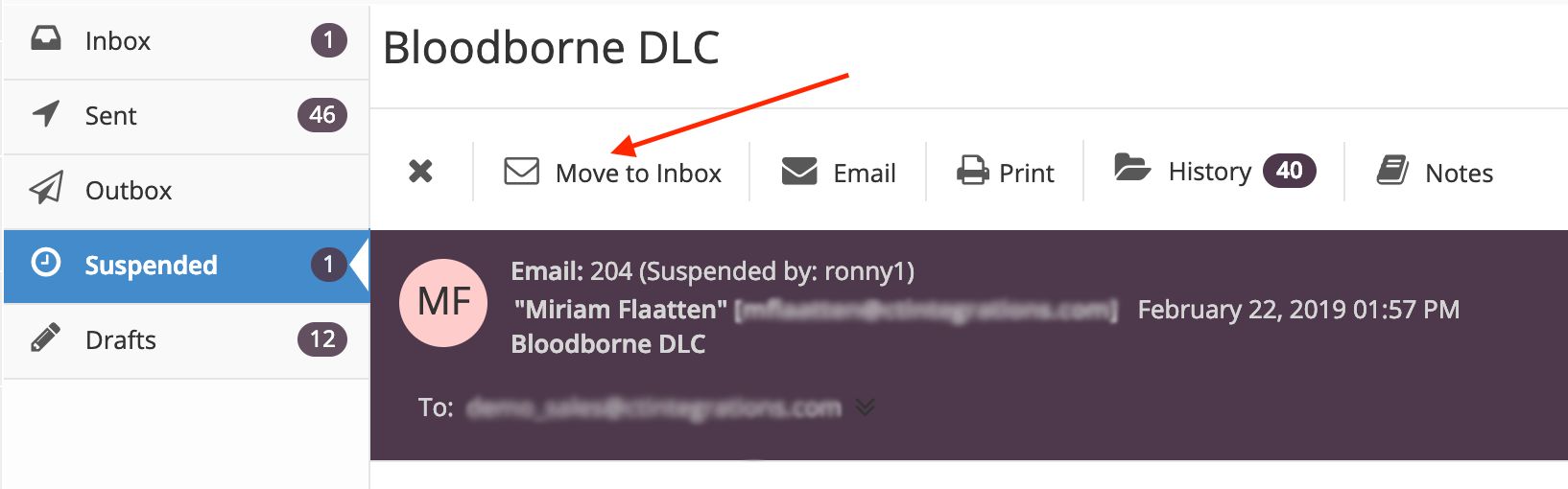
If the email is not retrieved before the expiration date, it will automatically return to the origin queue for the next available agent.
Your administrator can enable a setting that will calculate the suspend time based on business hours only. If this is enabled, the system will only calculate the number of business hours that the item should be suspended. For example, if your business hours are 8a-3p, and you suspend an item at 2pm for 4 hours, the expiration time will be 11am the next business day.