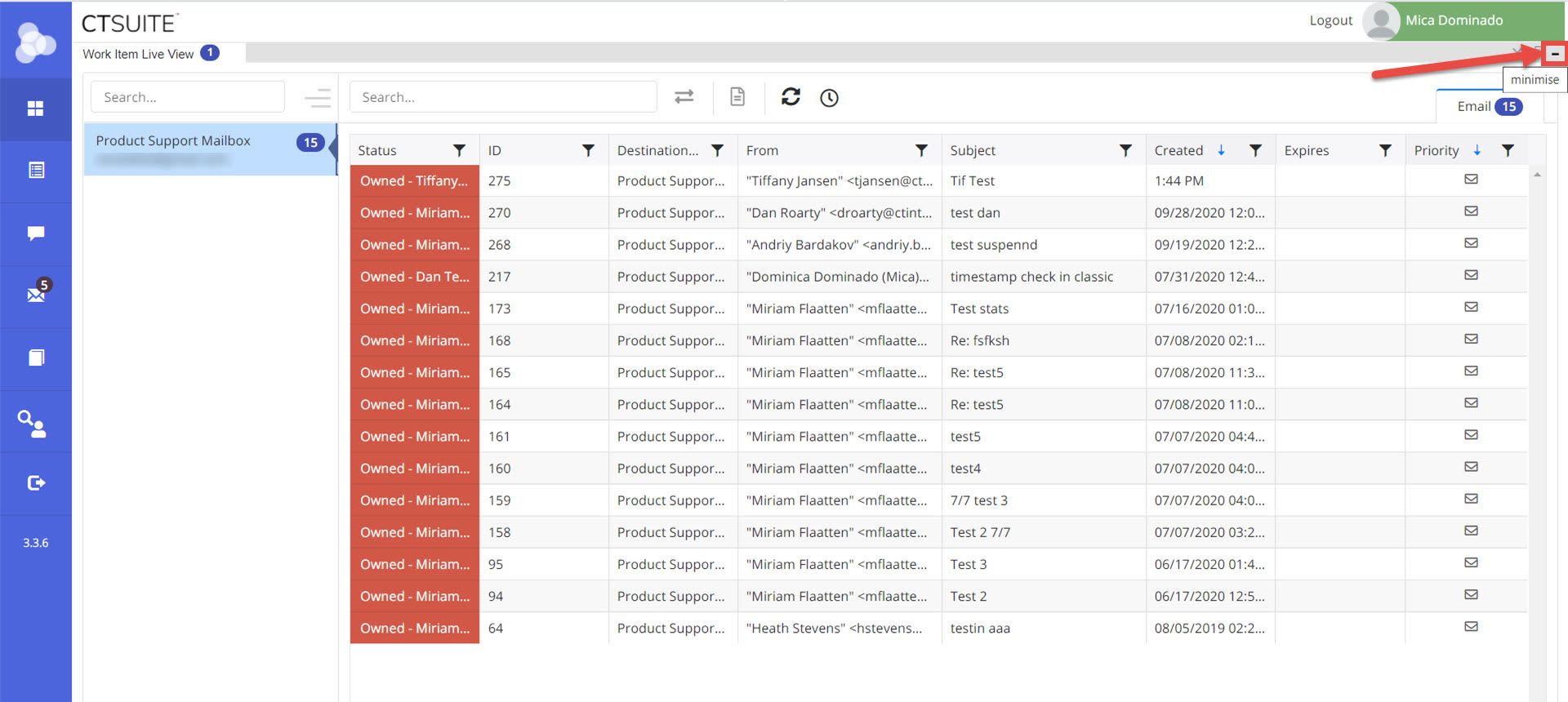After initial login, the Client Main Dashboard appears. See sample dashboards for each layout below.

CT Suite Dashboard with Classic Layout
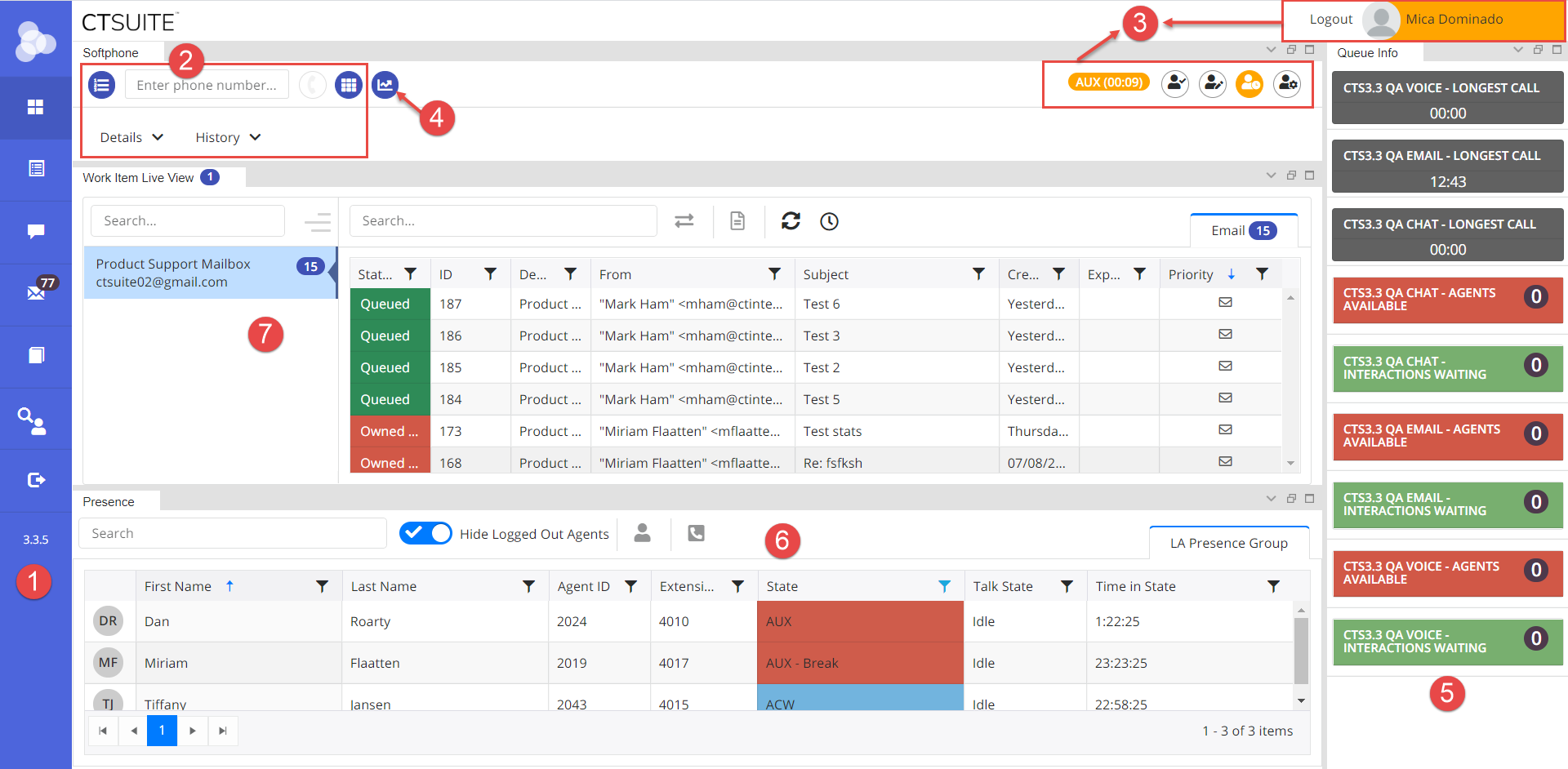
CT Suite Dashboard with Flex Layout
It consists of 7 main sections:
- Navigation Bar: The navigation bar is where you access the channels and features available to your user profile, such as Email, Web Chat and Search.
- Softphone: The softphone is where you control your Avaya telephone.
- Agent Controls: The agent controls is where you control your Avaya Agent states.
- My Stats: The my stats section provides you with information about your Agent stats - please note this is calculated by CT Suite and may differ from other reporting tools.
- Gauges: The gauges is where you can see current real-time information on the skills assigned to you.
- Presence: The presence widget is where you can see other agent states and also place calls to them.
- Work Item Live View: The work item live view (if enabled and you have the email channel) will show you emails in the mailboxes. These emails are sorted, by default, with the highest priority emails first, and then by the Created date, by newest to oldest.
Layout - Classic
Hiding widgets
The Classic CT Suite agent desktop allows for hiding of widgets. Just click the arrow icon in the corner to hide a widget. Click the arrow again to expand the widget back to its original position.
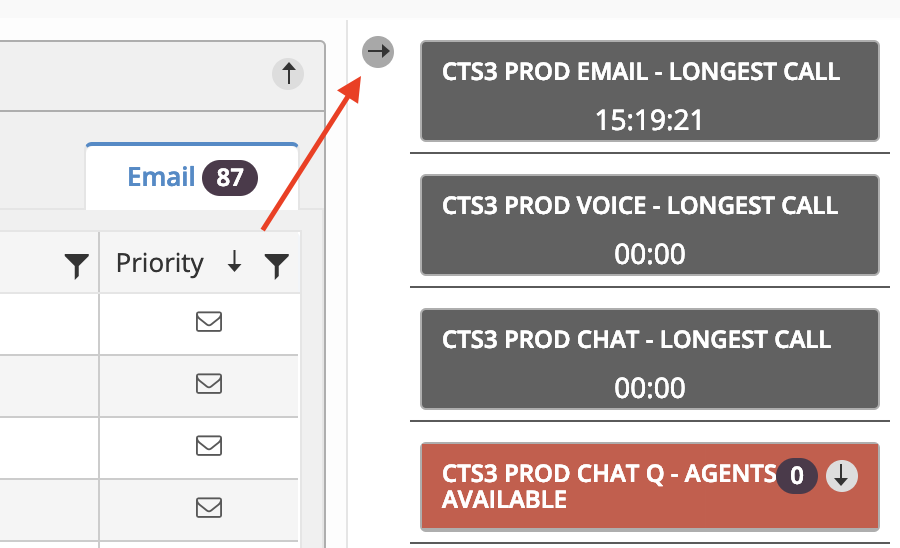
Layout - Flex
The new Flex user interface allows for moving widgets around and splitting widgets out of the main window. To see CT Suite "Flex" UI in action, click this link https://www.ctsuite.io/features/features_overview.html for a video demo.
Rearranging panels
To rearrange the layout, click on the title bar and drag to the desired location in the dashboard screen.
To collapse, pop out (open in new window), or maximize, use the buttons in the upper right corner of the panel.
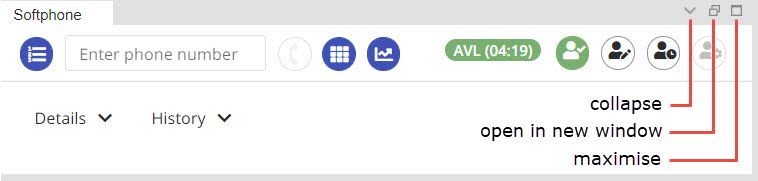
Collapsing panels
To collapse a panel, click the down arrow icon in the upper right corner of the panel. Once collapsed, the panel title moves to a tab on the lower right corner of the agent dashboard. The panel can be expanded back to its previous position by clicking the tab with the corresponding widget name.
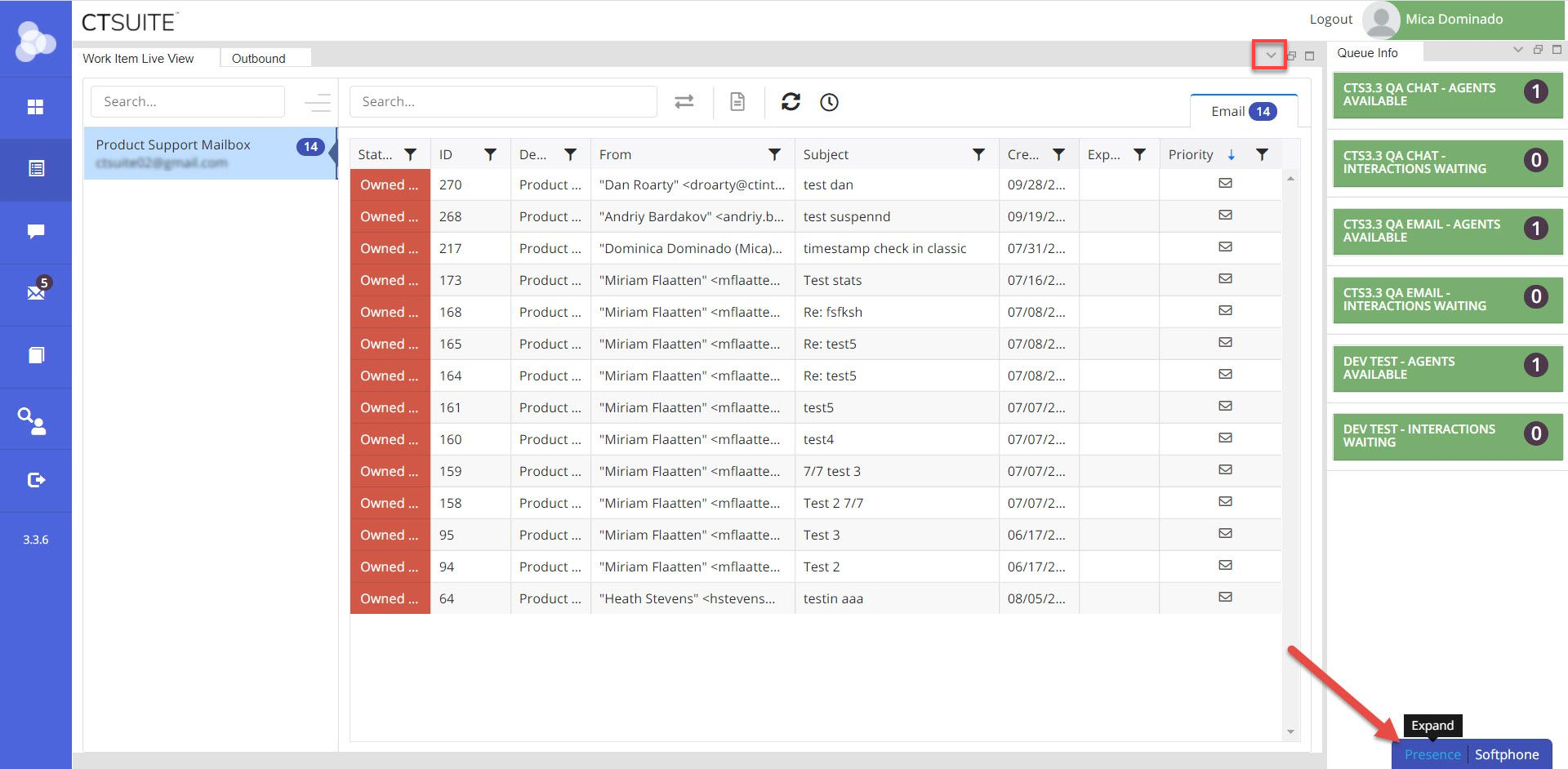
Popping Panels In or Out
To pop a panel out, click the middle icon (two boxes) in the upper right corner of the panel. Once popped out, the panel will open in a new browser window and can be resized by clicking on a corner of the panel and dragging. The panel can be moved by clicking and holding on the title bar and dragging the panel to the desired position on the screen.
The panel can be popped back into the main browser window by clicking the pop-in button on the lower right corner of the popped out window.
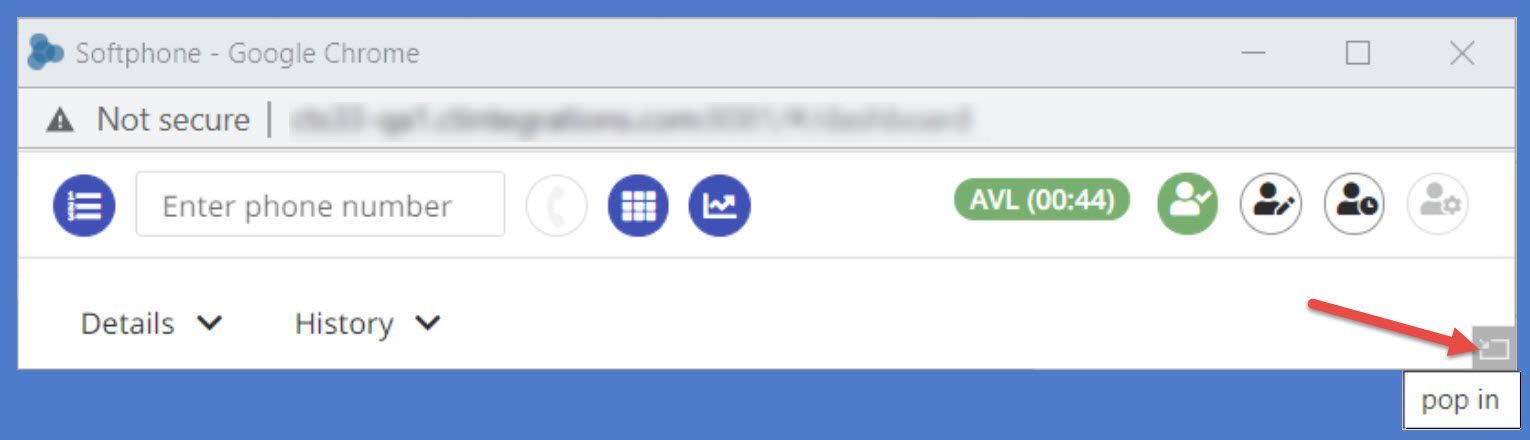
Maximize and Minimize a Panel
To maximize a panel, click the single box icon in the upper right corner of a docked panel. Once maximized, the panel will take up the entire CT Suite window. The panel can be minimized to it's original position by clicking the dash icon in the upper right corner of a maximized panel.