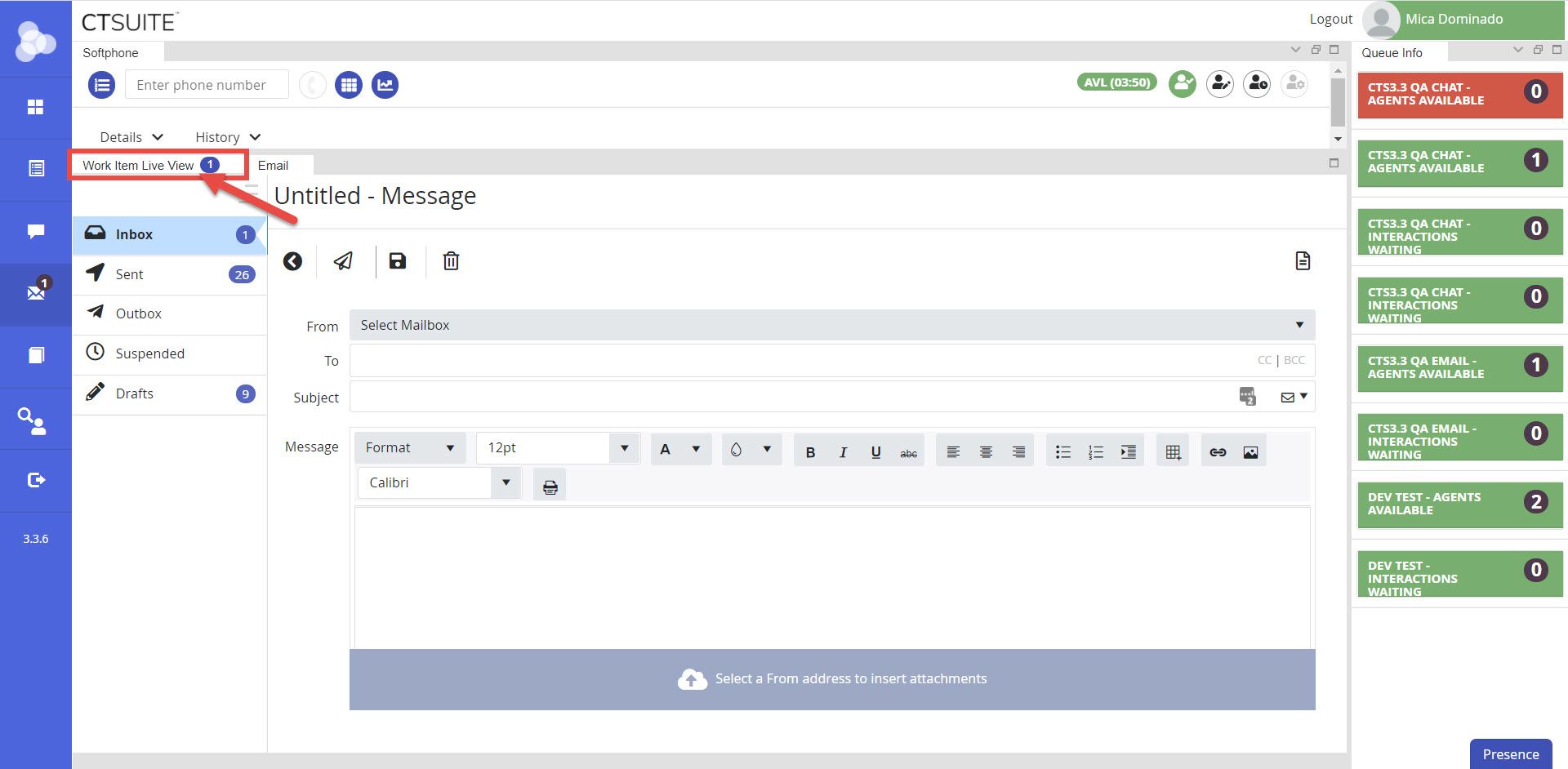Agent login and state controls
The Agent login and state controls appear in a new location in Flex Layout with more compact buttons.
For details on how to control agent states, and how to log in and out of the Avaya ACD using CT Suite, see Avaya Elite section.
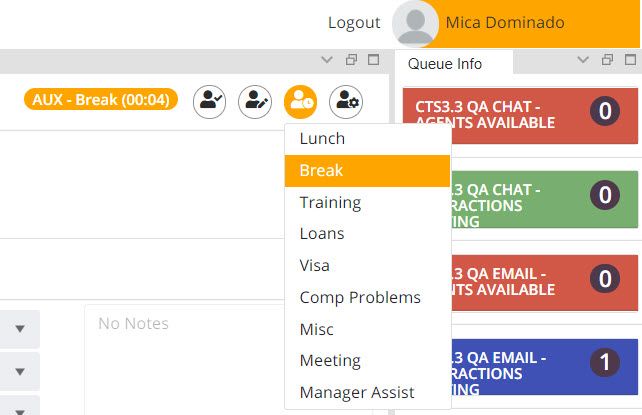
My Stats on a button
To view My Stats, click the button located in the Softphone panel. In Flex, My Stats won't remain visible when you click away to other widgets. This is to make more space in the dashboard screen.
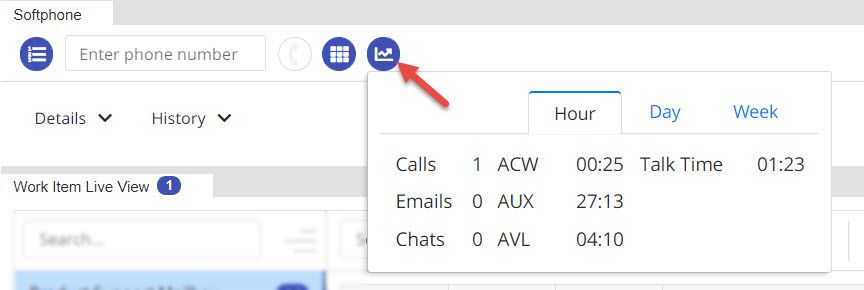
Softphone layout
Single dial field
There is only one dial field in the new flex layout. Once a call is in progress, the line appearance shows as a tile within the softphone panel.
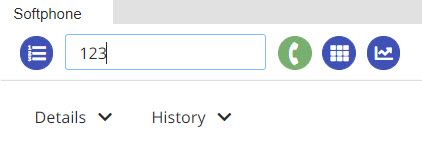
How calls present
Calls in progress appear as a tile within the softphone panel. The panel automatically resizes to display the active incoming or outbound call line appearance(s). If multiple calls are in progress, multiple tiles will display.
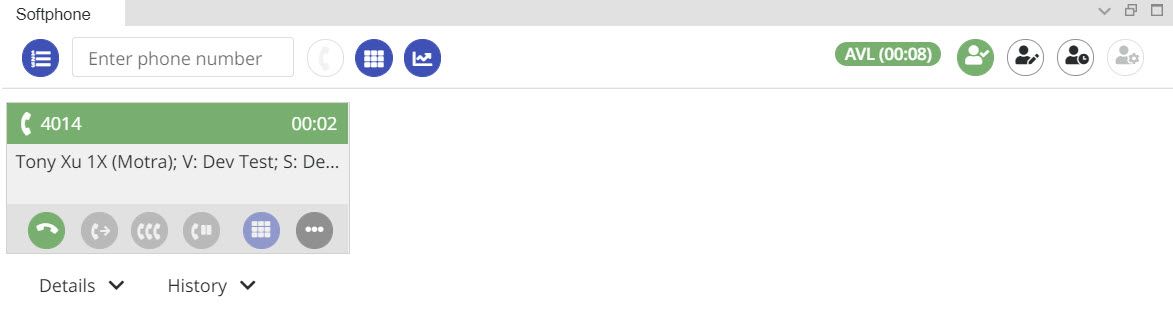
Sequence for Transfer and Conference
The sequence for completing a transfer or conference has changed in CT Suite Flex layout. The updated sequence is more closely aligned how it would function on the desk phone.
With a call in progress, click on either the Transfer or Conference button. Once clicked, a form will appear where you will enter the phone number you wish to transfer to or conference with. You can also enter the UUI if applicable. Click the Call button to dial the number.
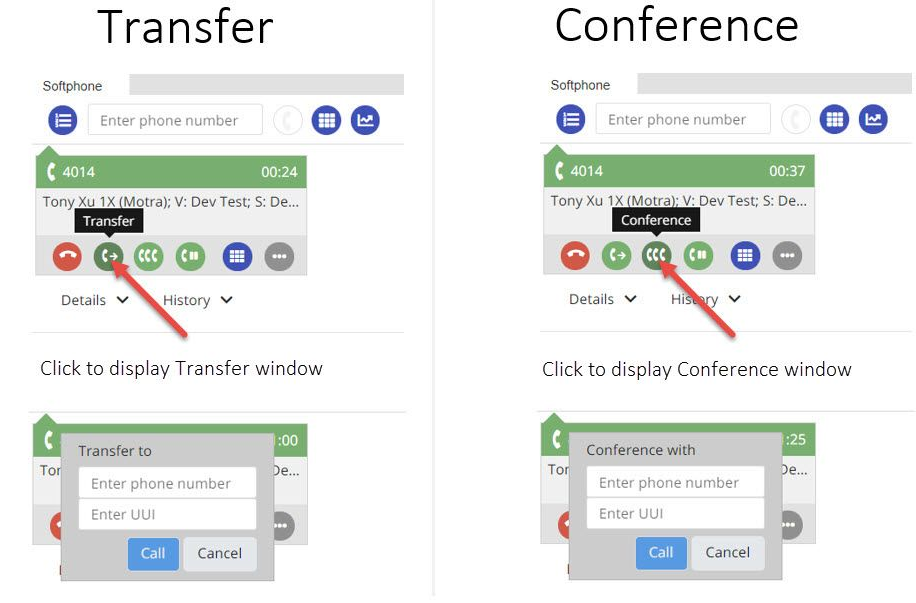
Once the Call button is clicked, the first line will go on hold, and the second line will appear.

Once answered, the agent can speak to the party on the new line before proceeding. The agent can also switch back-and-forth between lines by holding and un-holding either line.
Clicking the Complete Transfer button will transfer the first caller to the newly dialed party and end the call for the agent.
Clicking the Complete Conference button will join the first caller, the agent, and the newly dialed party onto the same call. If any party hangs up, the remaining parties would still be joined on a call.
UUI value
When the agent transfers or conferences a call, the value entered by the agent in the UUI field should pass through to the recipient. If the recipient transfers or conferences the call, the UUI input will be prefilled in the Transfer or Conference window.
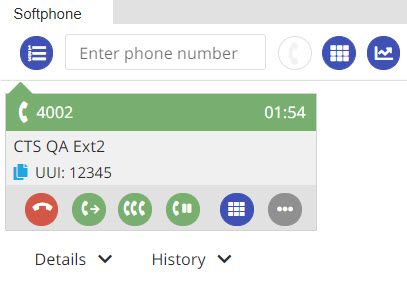
DTMF (Dual Tone Multiple-Frequency)
While on a call, the agent can use the number pad in the line appearance to enter DTMF input (Touch Tones). The number pad in the main toolbar is for dialing purposes only and cannot be used to enter DTMF input.

Flex layout - Rearranging and Popping panels in or out
The new Flex user interface allows for moving widgets around and splitting widgets out of the main window.
Rearranging panels
To rearrange the layout, click on the title bar and drag to the desired location in the dashboard screen.
To collapse, pop out (open in new window), or maximize, use the buttons in the upper right corner of the panel.
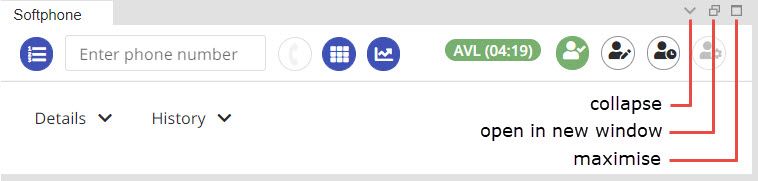
Collapsing panels
To collapse a panel, click the down arrow icon in the upper right corner of the panel. Once collapsed, the panel title moves to a tab on the lower right corner of the agent dashboard. The panel can be expanded back to its previous position by clicking the tab with the corresponding widget name.
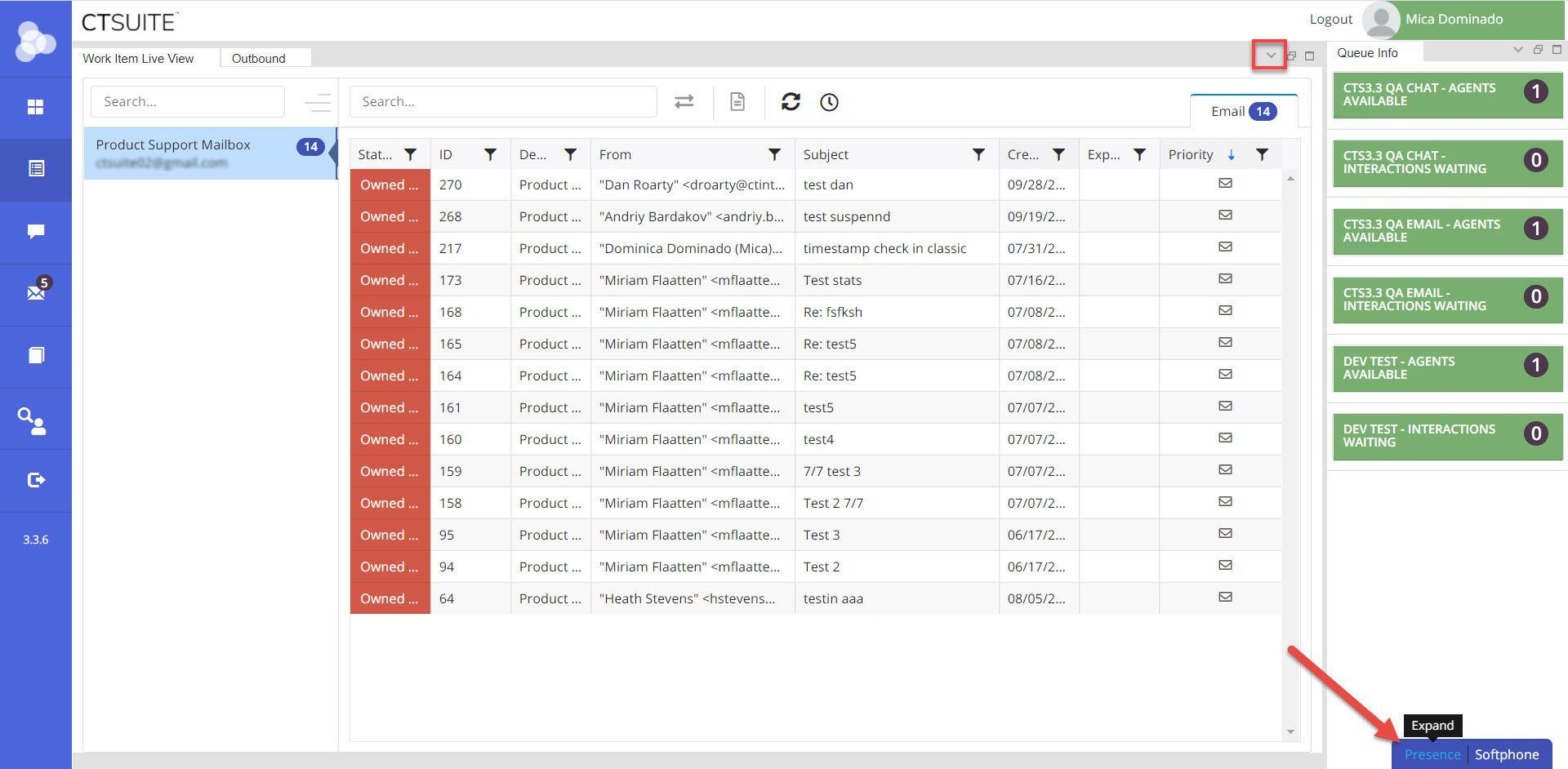
Collapsed Presence and Softphone widget
Popping Panels In or Out
To pop a panel out, click the middle icon (two boxes) in the upper right corner of the panel. Once popped out, the panel will open in a new browser window and can be resized by clicking on a corner of the panel and dragging. The panel can be moved by clicking and holding on the title bar and dragging the panel to the desired position on the screen.
The panel can be popped back into the main browser window by clicking the pop-in button on the lower right corner of the popped out window.
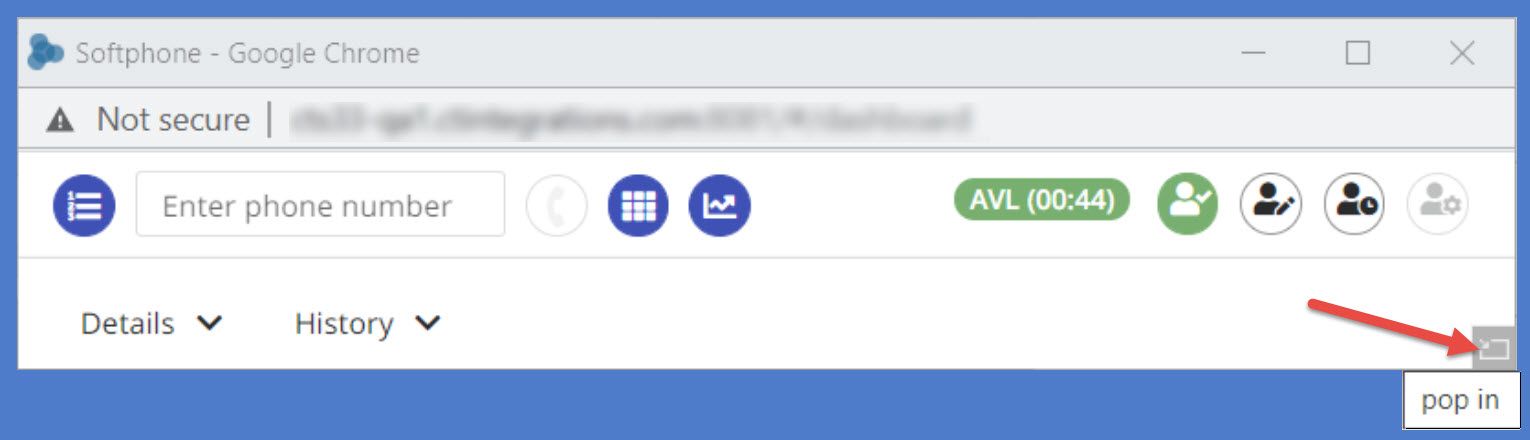
Softphone widget popped out to a new window
Maximize and Minimize a Panel
To maximize a panel, click the single box icon in the upper right corner of a docked panel. Once maximized, the panel will take up the entire CT Suite window. The panel can be minimized to it's original position by clicking the dash icon in the upper right corner of a maximized panel.

WILV in maximized view
Compact buttons
In CT Suite Flex layout, buttons appear as an icon button, have no label and are more compact to save space in the interface. To help users identify the button function, a tooltip (hover label) will appear when pointing the mouse on a button.
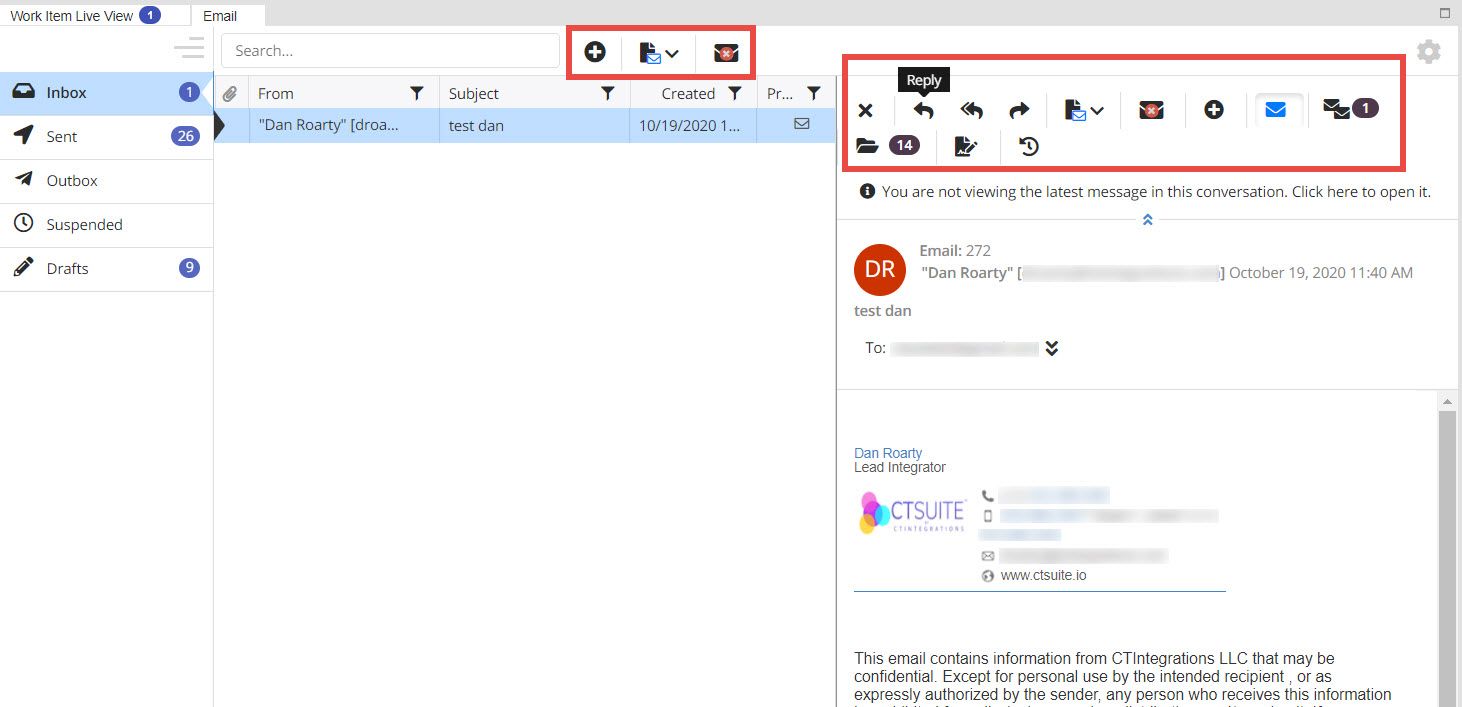
Email widget screen with compact buttons
Agent Settings moves to agent menu
To access Settings widget, click the agent's name to display the agent menu, then click Settings. As a reminder, the agent settings were on the left-side navigation bar in CT Suite Classic.
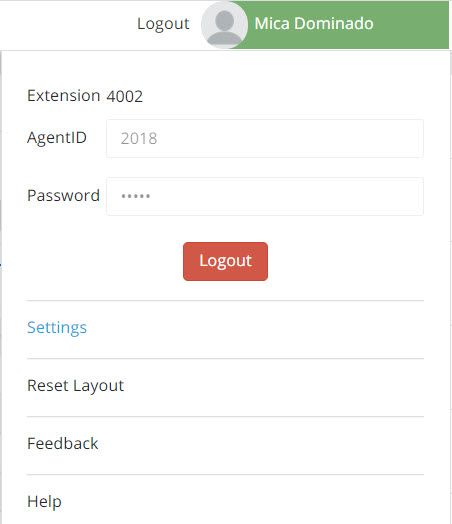
New Theme - Grey
Available themes in the Flex interface are Dark, Grey, and Light.
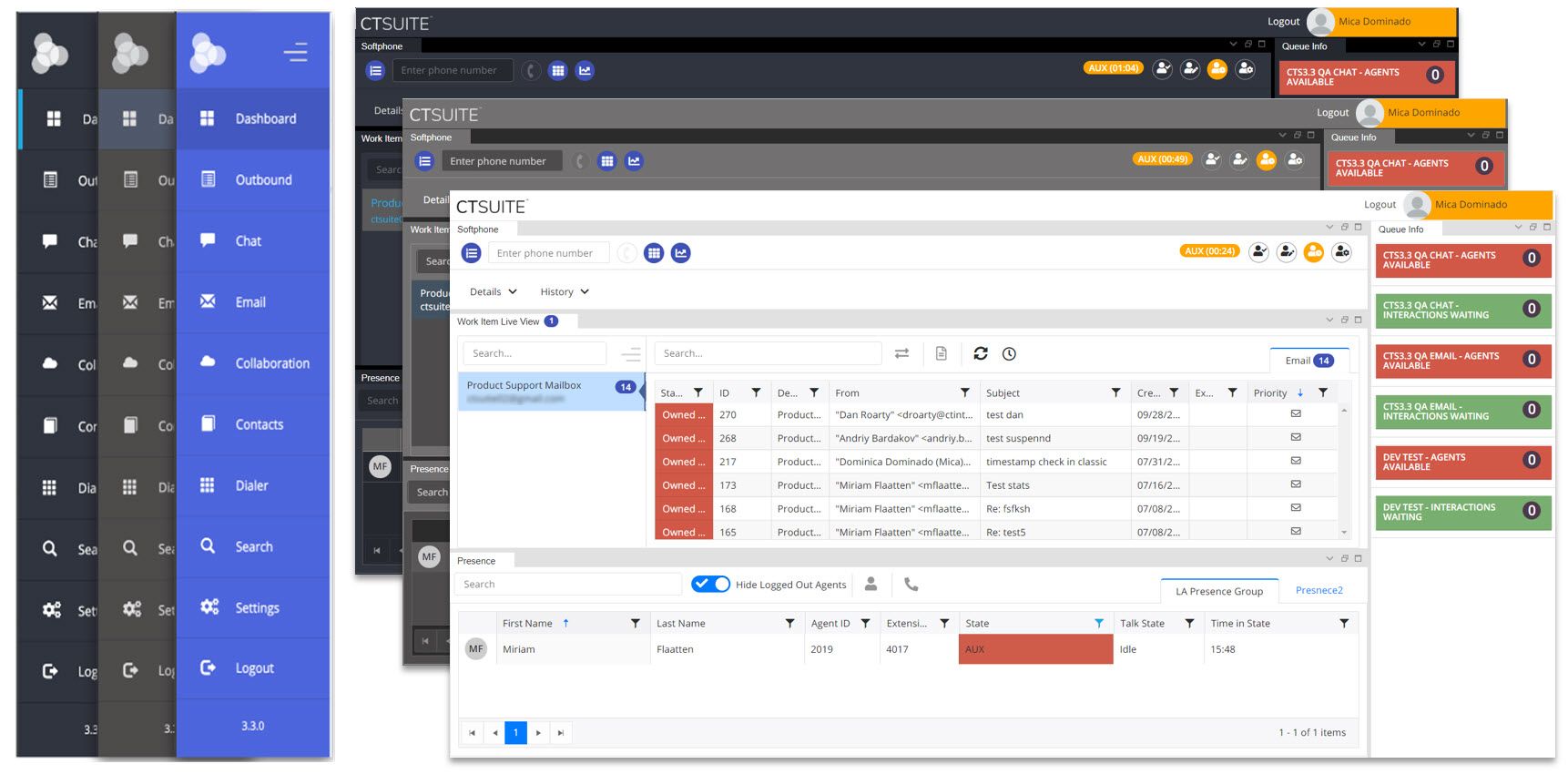
WILV is in a tab to allow for quicker navigation
The Work Item Live View tab remains visible in the dashboard while agent is navigating to other widgets.