Mailbox Service Level Report
The Mailbox Service Level Report shows a historical summary of emails statistics by queue, within the selected criteria.
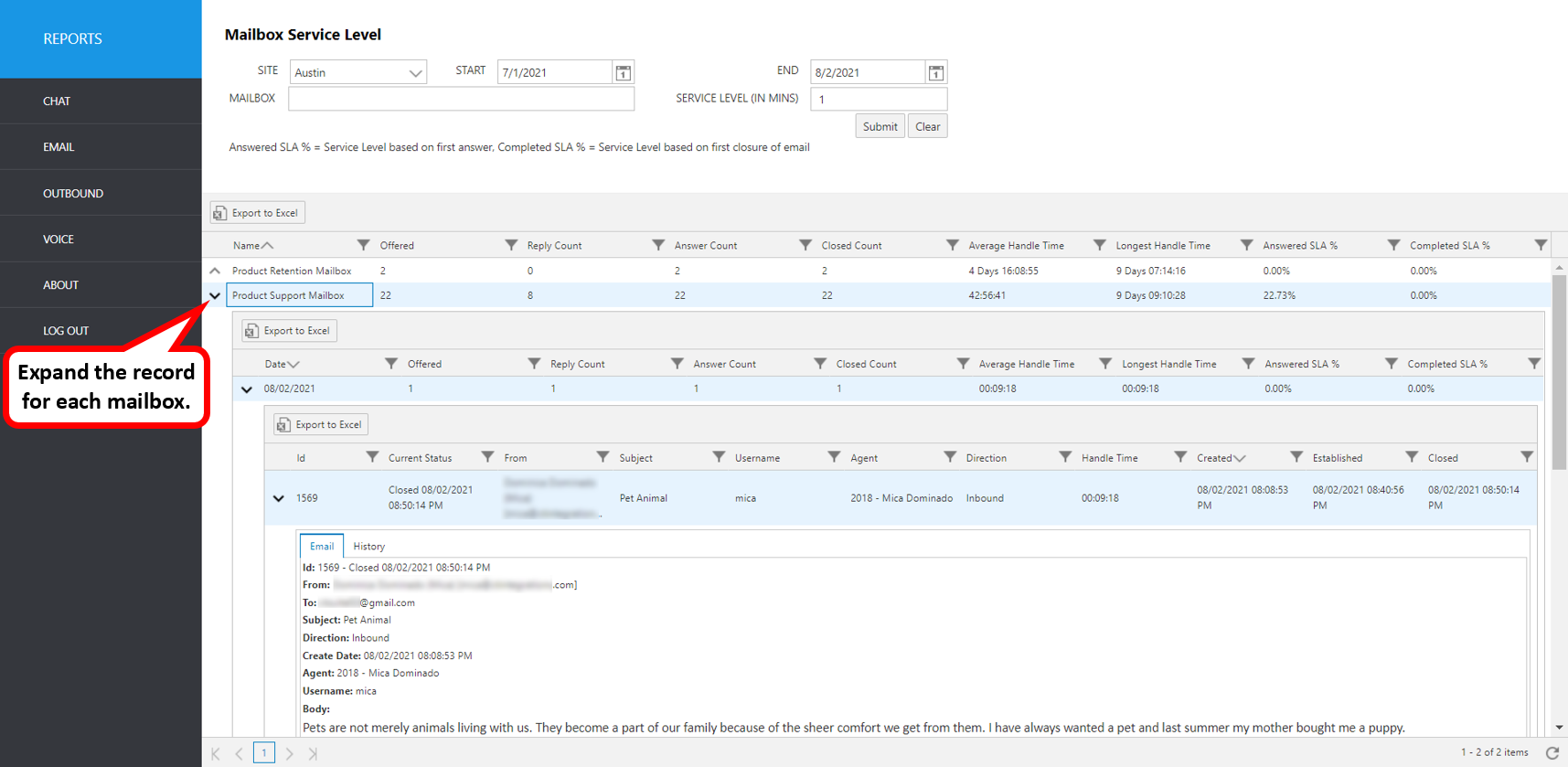
Select the following items to query, then click submit:
- Site: Select site.
- Start: Enter exact start date.
- End: Enter exact end date.
- Mailbox: Select the mailbox(es) from the pull-down list.
The initial output shows the following summary data:
| Report Heading | Description |
|---|---|
| Name | Name of mailbox. |
| Offered | Number of emails offered by Mailbox. |
| Reply Count | Number of emails with replies. |
| Answer Count | Number of email items answered. |
| Closed Count | Number of email items closed. |
| Average Handle Time | Average time to complete email items in the mailbox. Handle Time is the accumulation of time an email has been in any agent inbox. Handle time is not accumulated while an email is suspended or closed, but it will begin to accumulate again if it is moved back to any agent's inbox. |
| Longest Handle Time | Longest handle time for a single item within the selected criteria. |
| Answered SLA % | Mailbox Service Level based on first answer. |
| Completed SLA % | Mailbox Service Level based on first closure of email. |
To view the summary by day, click the up arrow to the left of the mailbox you wish to expand.
| Report Heading | Description |
|---|---|
| Date | Email Create Date |
| Offered | Number of emails offered by date |
| Reply Count | Number of email replies by date |
| Answer Count | Number of emails answered by date |
| Closed Count | Number of emails closed by date |
| Average Handle Time | Average Handle Time by date |
| Longest Handle Time | Longest Handle Time for the date |
| Answered SLA % | Service Level for the date, based on first answer |
| Completed SLA % | Service Level for the date, based on first closure of email |
To view the emails that are part of this summary, click the up arrow to the left of the date you wish to expand.
| Report Heading | Description |
|---|---|
| ID | Email ID number |
| Current Status | Current status of the email with date/time status was updated* |
| From | Sender's email address |
| Subject | Email subject line |
| Username | The agent’s username |
| Agent | Agent ID and name (from Avaya CM) |
| Direction | Direction of the email (Inbound or Outbound) |
| Handle Time | Actual handle time of the email |
| Created | Date/time created |
| Established | Date/time email arrived to agent inbox |
| Closed | Date/time agent first closed the email |
*Email Status Definitions are here
To view more details, click the up arrow to the left of the record you wish to expand. It will expand to show more information.
Resulting Screen tabs: Email, History
Click each tab to view details for each email ID.
| Email Tab Screen | Description |
|---|---|
| ID | Email ID number |
| From | Incoming email address |
| To | Receiving email address |
| Subject | Email subject line |
| Direction | Email direction (i.e., inbound or outbound) |
| Create Date | Email create date/time |
| Username | The agent’s Windows user name |
| Body | Agent ID and name (from Avaya CM) |
| History Tab Screen | Description |
|---|---|
| Status | State of the email during event |
| Date | Date/time of event |
| Description | Description of event |
| Username | CT Suite username associated with event |
| Agent | ACD Agent name and ID associated with event |
| Type | Type of event i.e. “Historical” or “Note”. Historical events are recorded automatically and include date/time of email creation, assigned station, etc. Notes are also viewed here. Notes are manually written and saved by the agent by clicking the Notes tab in the CTWC Email. |