Email Search Report
The Email Search report shows email details for all emails within the selected criteria. The results can be expanded to show the transcripts, history, and notes for the selected email.
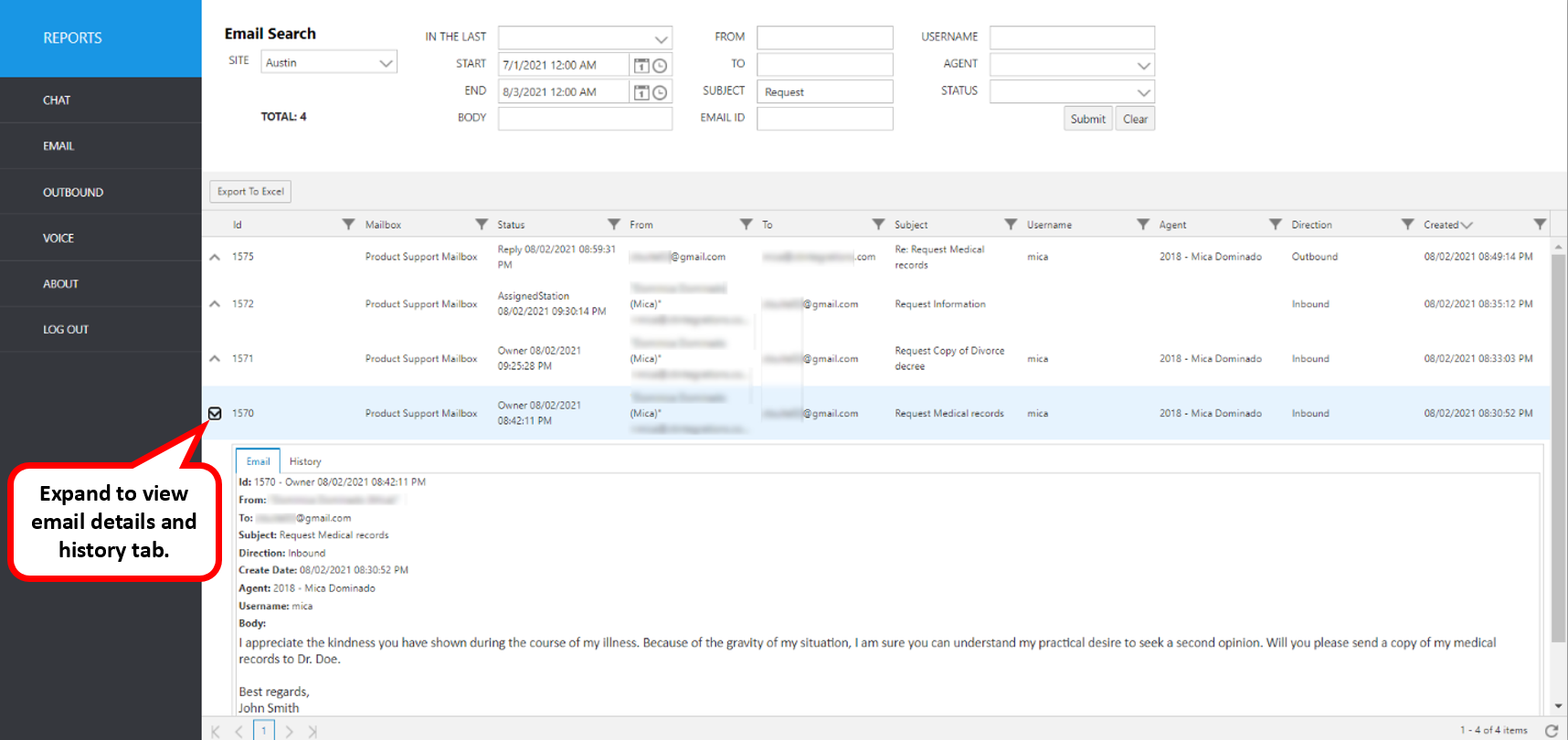
Select the following items to query, then click submit:
- Site: Select Site.
- In The Last: Select a time frame to automatically fill the Start and End date/time.
- Start: Use this to enter an exact start date/time.
- End: Use this to enter an exact end date/time.
- Body: Use this to search any words that were in the body of the email.
- From: Narrow the search by originator email address.
- To: Narrow the search by recipient email address.
- Subject: Use this to search any words that were in the subject line of the email.
- Email ID: Use this if you know the unique Email ID number.
- Username: The user name of the agent that handled the email.
- Agent: Use this pull-down menu to select the Agent ID/Name (from Avaya CM).
- Status: Select a specific email status, if known.
The initial output shows the following summary data:
| Report Heading | Description |
|---|---|
| ID | Email ID number. |
| Mailbox | Mailbox queue. |
| Status | Current status of the email with date/time status was updated* |
| From | Sender's email address. |
| To | Recipient email address. |
| Subject | Email subject line. |
| Username | The agent’s user name. |
| Agent | Agent ID and name (from Avaya CM). |
| Direction | Direction of the email (Inbound or Outbound). |
| Created | Date/time created. |
*Email Status Definitions are here
To view more details, click the up arrow to the left of the record you wish to expand. It will expand to show more information.
Resulting Screen tabs: Email, History
Click each tab to view details for each email ID.
| Email Tab Screen | Description |
|---|---|
| ID | Email ID number |
| From | Incoming email address |
| To | Receiving email address |
| Subject | Email subject line |
| Direction | Email direction (i.e., inbound or outbound) |
| Create Date | Email create date/time |
| Username | The agent’s Windows user name |
| Body | Agent ID and name (from Avaya CM) |
| History Tab Screen | Description |
|---|---|
| Status | State of the email during event |
| Date | Date/time of event |
| Description | Description of event |
| Username | CT Suite username associated with event |
| Agent | ACD Agent name and ID associated with event |
| Type | Type of event i.e. “Historical” or “Note”. Historical events are recorded automatically and include date/time of email creation, assigned station, etc. Notes are also viewed here. Notes are manually written and saved by the agent by clicking the Notes tab in the CTWC Email. |
The following items can be viewed for each email.
To view more details, click the up arrow on the left of the row in question. It will expand to show more information.