Email Queue Report
The Email Queue report provides a summary of emails worked by mailbox. The report results can be expanded to show the emails that are included within the summary. Expand again to show the email details and event history for the selected email.
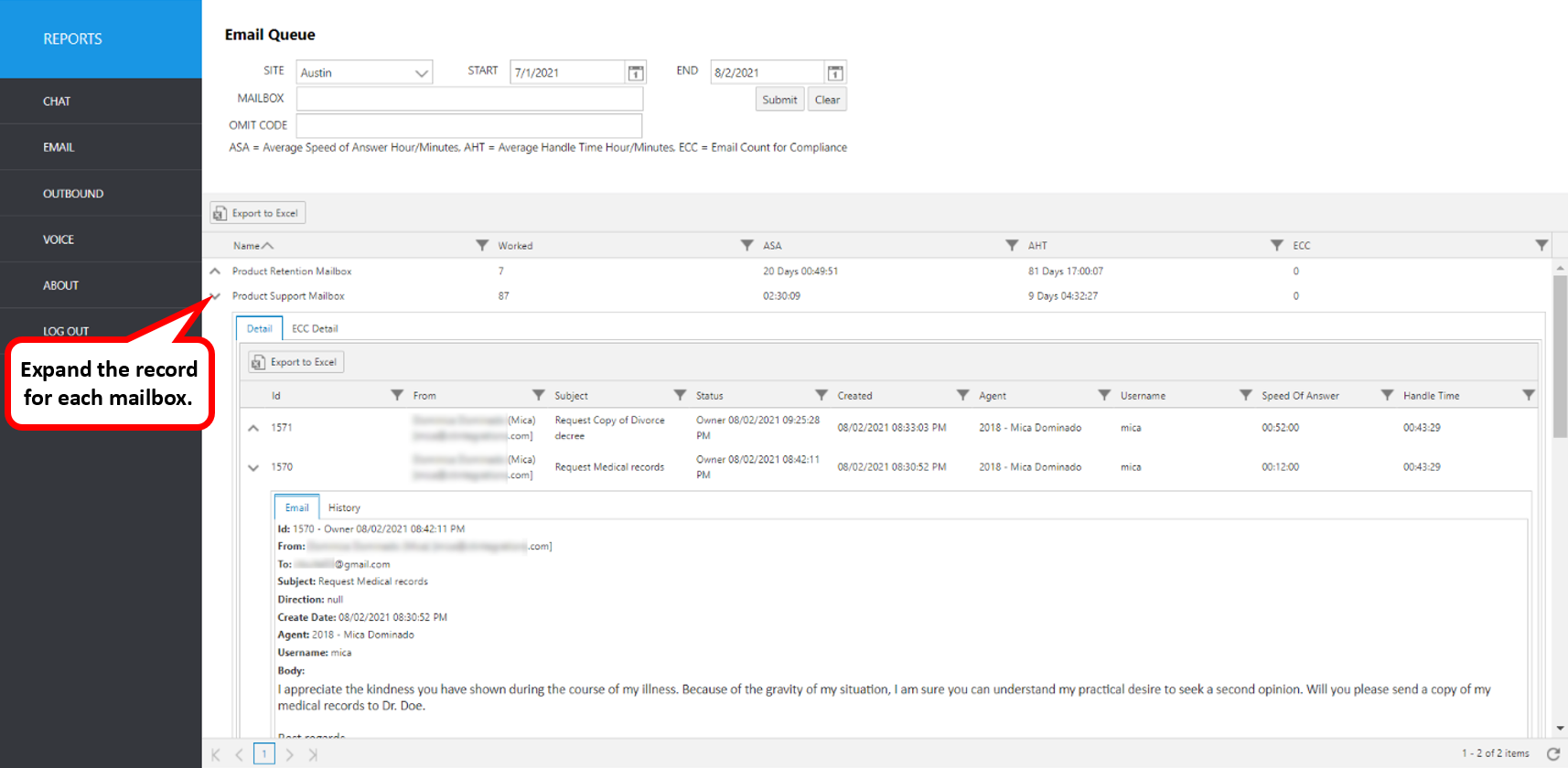
Select the following items to query, then click submit:
- Site: Select Site.
- Start: Use this to enter an exact start date.
- End: Use this to enter an exact end date.
- Mailbox: Select the mailbox(es) from the pull-down list.
- Omit Code: Select the disposition code(s) for the email that you wish to omit from the report.
The initial output shows the following summary data:
| Report Heading | Description |
|---|---|
| Name | Mailbox name. |
| Worked | Count of emails worked by mailbox. |
| ASA | Average Speed of Answer. Speed of Answer for email is the amount of time between when the email was created in CT Suite and when the email arrives in an agent inbox regardless of whether the email was queued or manually retrieved. |
| AHT | Average Handle Time. Handle Time is the accumulation of time an email has been in any agent inbox. Handle time is not accumulated while an email is suspended or closed, but it will begin to accumulate again if it is moved back to any agent's inbox. |
| ECC | Email Count for Compliance. This is the count of all open emails (not Owned and in route) whose create date is less than 5:00pm from the prior day. If Sunday or Monday, prior day is Friday. |
To view email items included in the summary, click the up arrow to the left of the record you wish to expand.
| Report Heading | Description |
|---|---|
| ID | Email ID number |
| From | Originator email address |
| Subject | Email subject line |
| Status | Status of the email* |
| Created | Date/time email was created |
| Agent | Agent ID and name (from Avaya CM) |
| Username | The agent’s username |
| Speed of Answer | Time between email created and answer by an agent |
| Handle Time | the time between when the agent answers and close the email work item, excluding time the email was suspended |
Email Status Definitions are here
To view more details, click the up arrow to the left of the record you wish to expand. It will expand to show more information.
Resulting Screen tabs: Email, History
Click each tab to view details for each email ID.
| Email Tab Screen | Description |
|---|---|
| ID | Email ID number |
| From | Incoming email address |
| To | Receiving email address |
| Subject | Email subject line |
| Direction | Email direction (i.e., inbound or outbound) |
| Create Date | Email create date/time |
| Username | The agent’s Windows user name |
| Body | Agent ID and name (from Avaya CM) |
| History Tab Screen | Description |
|---|---|
| Status | State of the email during event |
| Date | Date/time of event |
| Description | Description of event |
| Username | CT Suite username associated with event |
| Agent | ACD Agent name and ID associated with event |
| Type | Type of event i.e. “Historical” or “Note”. Historical events are recorded automatically and include date/time of email creation, assigned station, etc. Notes are also viewed here. Notes are manually written and saved by the agent by clicking the Notes tab in the CTWC Email. |
The following items can be viewed for each email.
To view more details, click the up arrow on the left of the row in question. It will expand to show more information.