Agent Correspondence Report
The Agent Correspondence report shows outbound emails sent within the selected criteria. The report results can be expanded to display the email details and event history for the selected email.
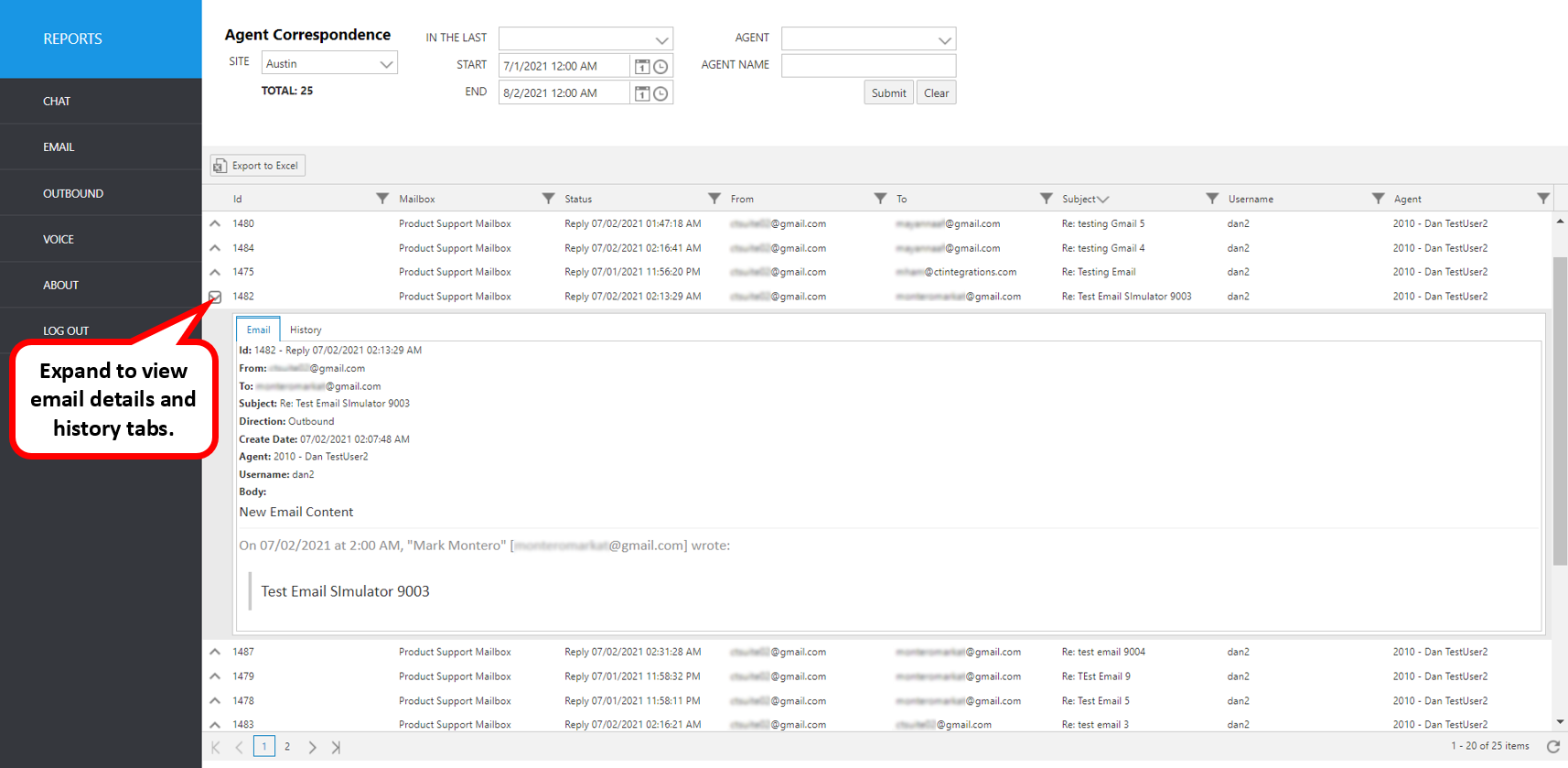
Select the following items to query, then click submit:
- Site: Select site
- In The Last: Select a time frame to automatically fill the Start and End date/time
- Start: Use this to enter an exact start date/time
- End: Use this to enter an exact end date/time
- Agent: Select an agent user name from the pulldown list
- Agent Name: Type in the agent user name (partial names apply)
The initial output shows the following summary data:
| Report Heading | Description |
|---|---|
| ID | Email ID number |
| Mailbox | Mailbox queue |
| Status | Status of the email* |
| From | Originator email address |
| To | Recipient email address |
| Subject | Email subject line |
| Username | The agent’s user name |
| Agent | Agent ID and name (from Avaya CM) |
*Email Status Definitions are here
To view more details, click the up arrow to the left of the record you wish to expand. It will expand to show more information.
Resulting Screen tabs: Email, History
The following items can be viewed for each email.
| Email Tab Screen | Description |
|---|---|
| ID | Email ID number |
| From | Incoming email address |
| To | Receiving email address |
| Subject | Email subject line |
| Direction | Email direction (i.e., inbound or outbound) |
| Create Date | Email create date/time |
| Username | The agent’s Windows user name |
| Body | Agent ID and name (from Avaya CM) |
| History Tab Screen | Description |
|---|---|
| Status | State of the email during event |
| Date | Date/time of event |
| Description | Description of event |
| Username | CT Suite username associated with event |
| Agent | ACD Agent name and ID associated with event |
| Type | Type of event i.e. “Historical” or “Note”. Historical events are recorded automatically and include date/time of email creation, assigned station, etc. Notes are also viewed here. Notes are manually written and saved by the agent by clicking the Notes tab in the CTWC Email. |