Chat Disposition Report
The Chat Disposition Report shows a chat summary by queue within the selected criteria. The results can be expanded to show the disposition statistics within each queue. Expand again to show the chat details for the disposition group.
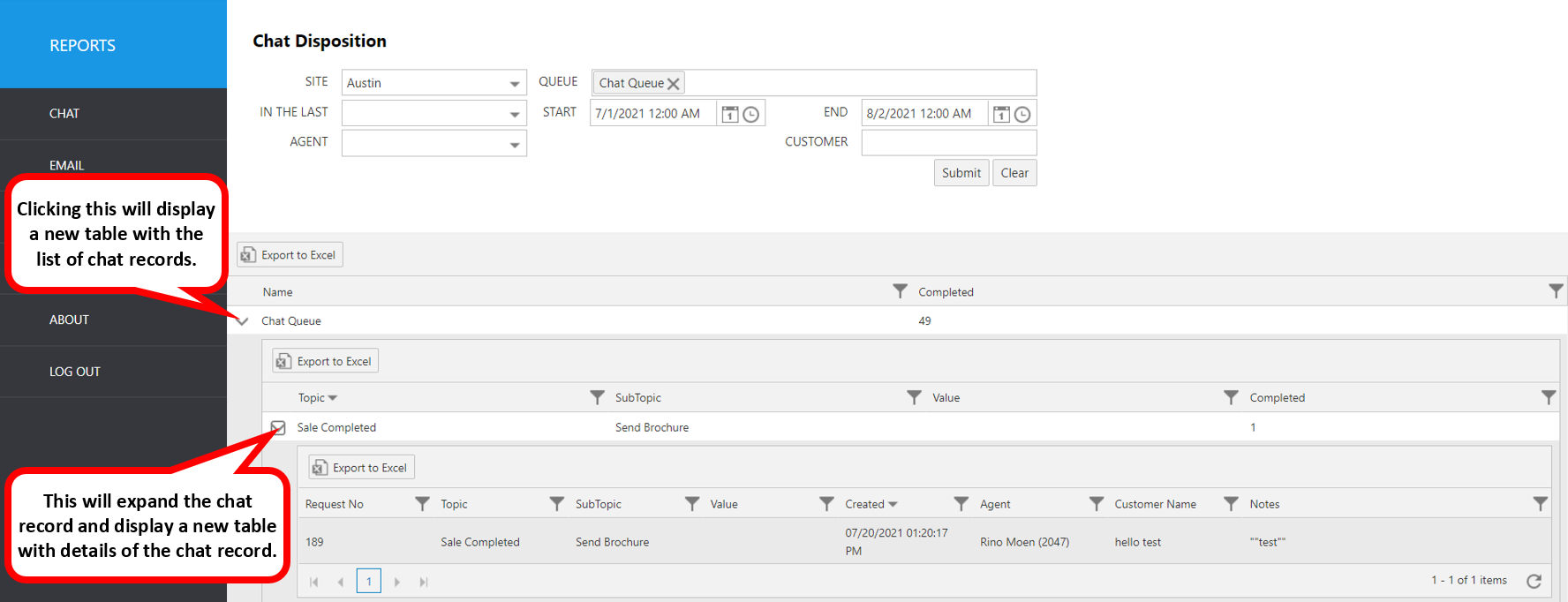
Select the following items to query, then click submit:
- Site: Select Site.
- Queue: Select the queue.
- In The Last: Select a time frame to automatically fill the Start and End date/time.
- Agent: Select an Avaya username from the pulldown list.
- Customer: Enter the customer’s first or last name (full or partial).
- Start: Use this to enter an exact start date/time.
- End: Use this to enter an exact end date/time.
The initial output shows the following summary data:
| Report Heading | Description |
|---|---|
| Name | This is the name of the chat queue |
| Completed | Count of items that were completed in the selected time frame, grouped by chat queue name. |
To see additional details for a specific queue, click the up arrow to the left of the record you wish to expand. The following additional details will become visible.
| Report Heading | Description |
|---|---|
| Topic | Disposition topic description (first tier). |
| Subtopic | Disposition Subtopic description. |
| Value | Disposition Value. |
| Completed | Count of items completed in the selected time frame, grouped by Topic. |
To see details of the chat items that are included in the Topic-level summary, click the up arrow next to the topic in question.
| Report Heading | Description |
|---|---|
| Request No | Chat ID in CT Suite system. |
| Topic | Disposition Topic description. |
| Subtopic | Disposition Subtopic description. |
| Value | Disposition Value. |
| Created | The date/time when the disposition item was delivered to the agent. |
| Agent | The agent who created the disposition. |
| Customer Name | The customer name for which the disposition was created. |
| Notes | Notes created by the agent. |