A Chat interaction is initiated by a end consumer from the chat feature in the customer-facing website. The image below is an example of this chat window.

Customer view of chat
Receiving a Chat
When the end consumer initiates the chat, a call is placed in queue for an agent.
For the agent, an incoming chat will appear as an incoming phone call. Click Answer to receive.
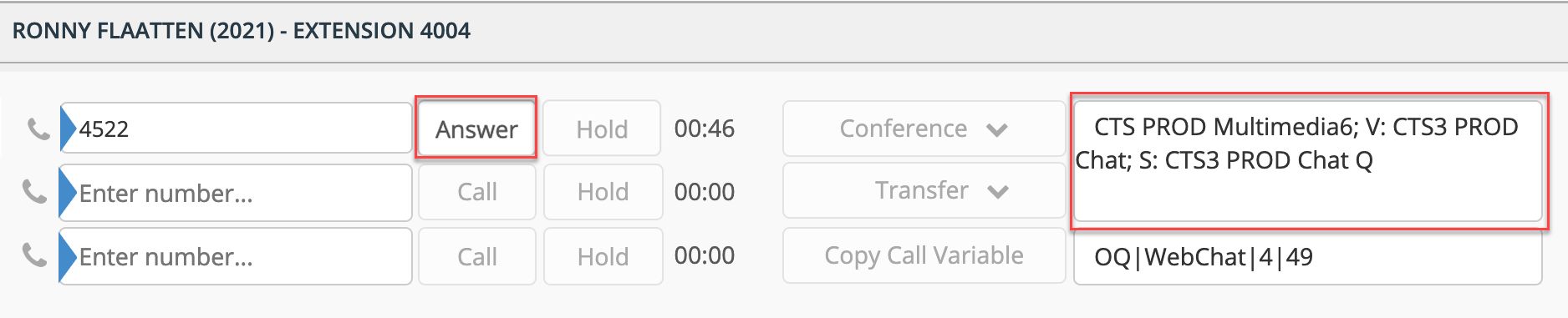
The queue name for the incoming call will display in the Call Info field. The call will not have any audio, meaning the user will not be talking with anyone. The call is simply a "phantom" call used to queue the email in the Avaya Phone system using skills based routing.
It's important the user does not hang up the "phantom" call until they are done working the chat. This ensures they will receive proper reporting on their time spent working the chat interaction.
Upon answering, the chat message automatically opens in the agent's Chat screen. See below for agent view of chat content.
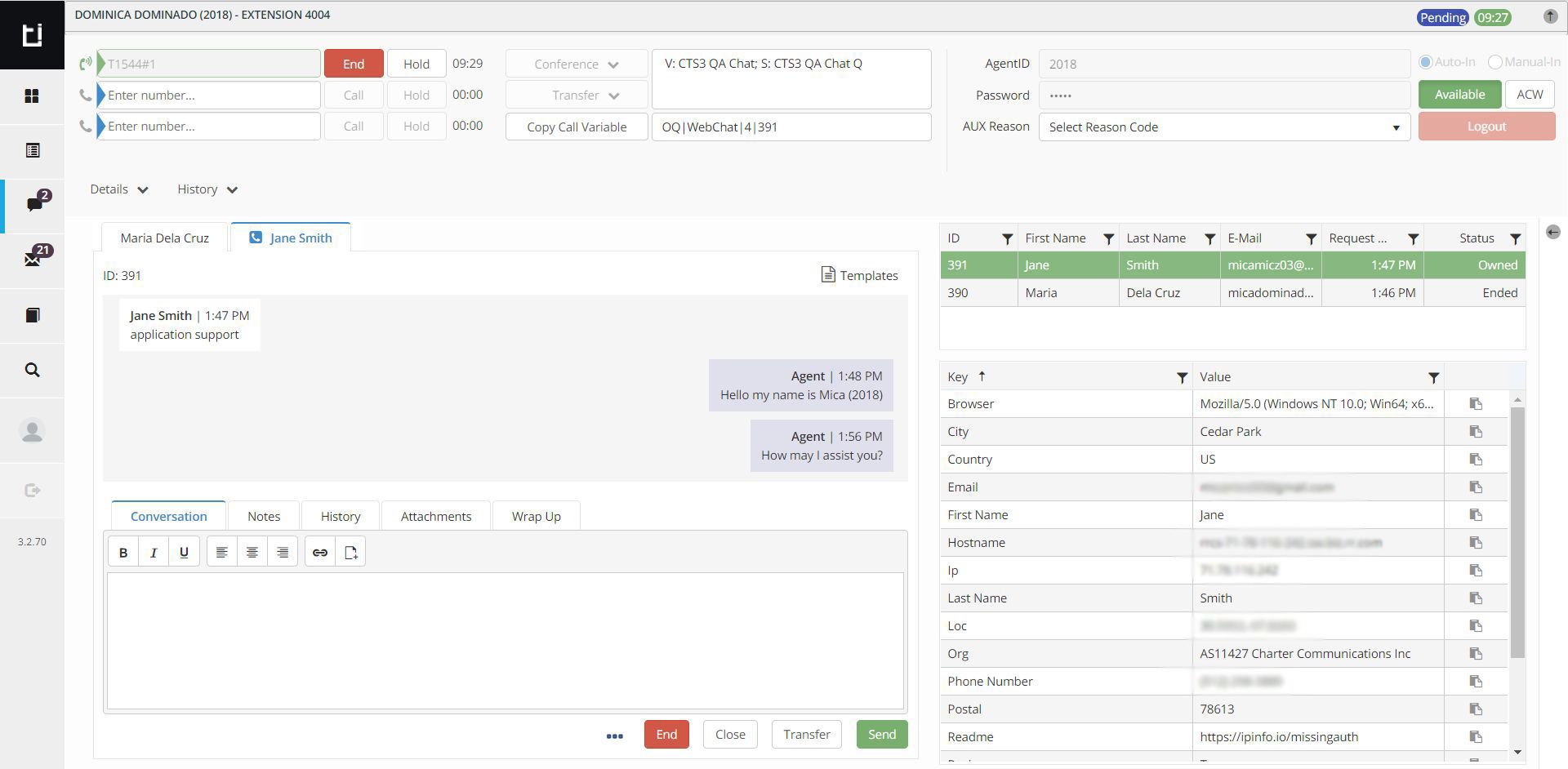
Responding to a chat
To respond to the chat, simply begin typing in the text box and press Enter
There is a toolbar available for custom text formatting as well as adding a hyperlink or attachment.
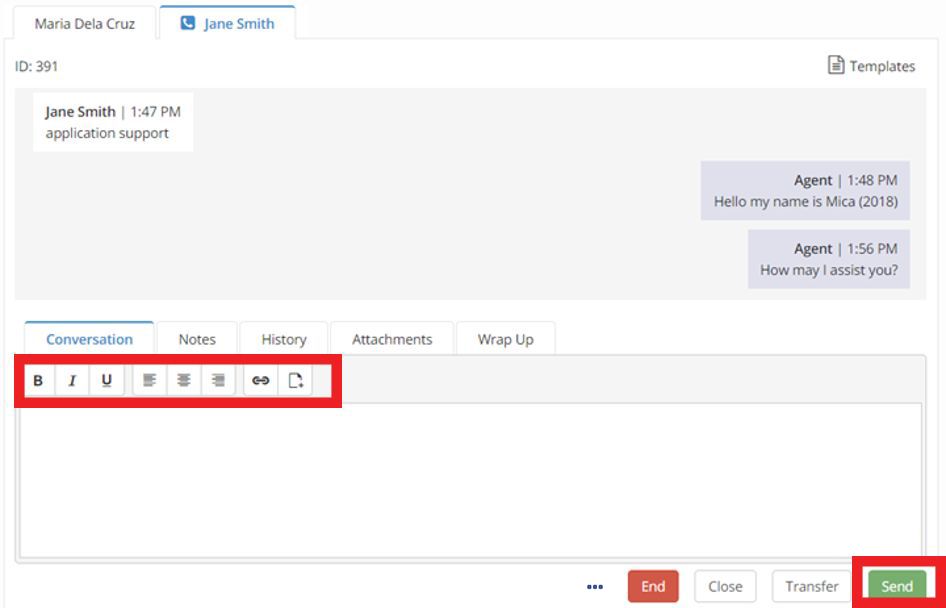
Templates
When filling in the text box, you can choose a predefined response. These "templates" can be created with common verbage and can include embedded images and/or attachments.
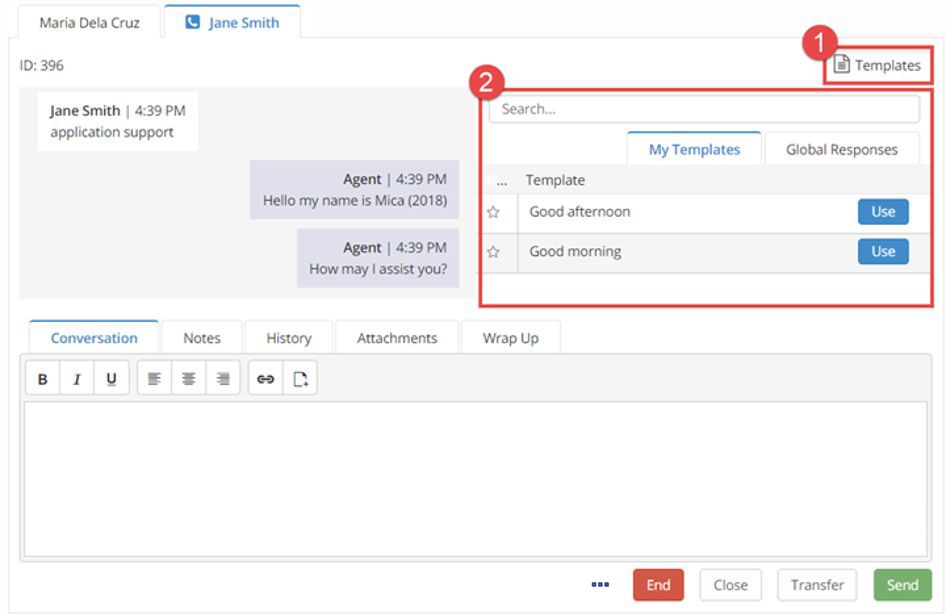
To view the available templates:
- click the
Templates button to expand the template selection window - The user will click the corresponding tab to use their own "My Templates" or "Global Templates," which are created by the administrator. See "Creating Templates" section for more info.
To use a template message in a chat reply, select the Use button that corresponds with the desired template name.
To view a template before using, simply click the template name. Users can also edit the template text in the pop up window before inserting it. You can also edit the template verbiage after it has been inserted into the email body.
Attachments
When an attachment comes in, it will appear in the conversation window. Clicking on the attachment will download it.
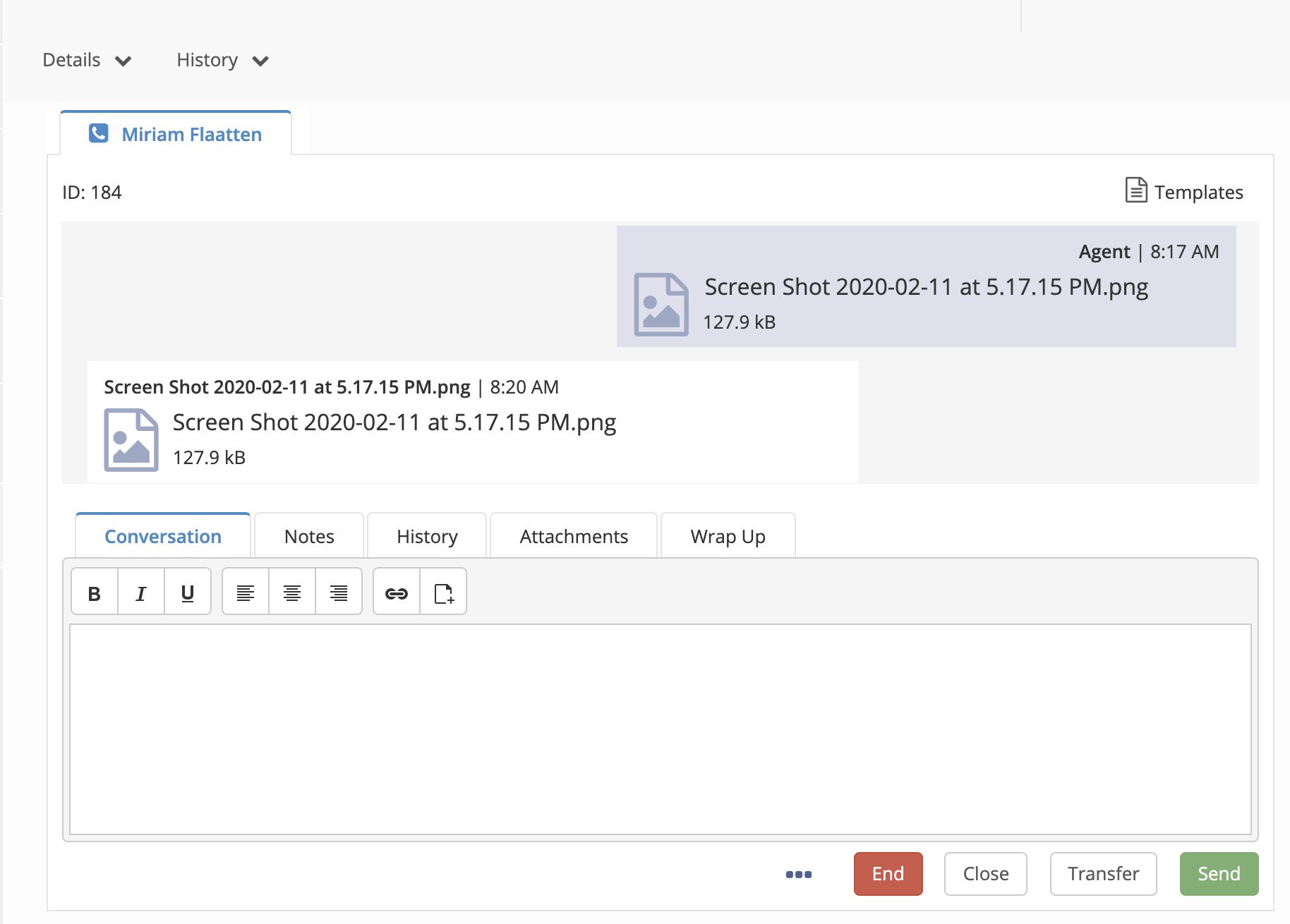
To upload and send an attachment, click the add attachment icon in the toolbar. The attachment title will appear in the chat box and you can remove it.
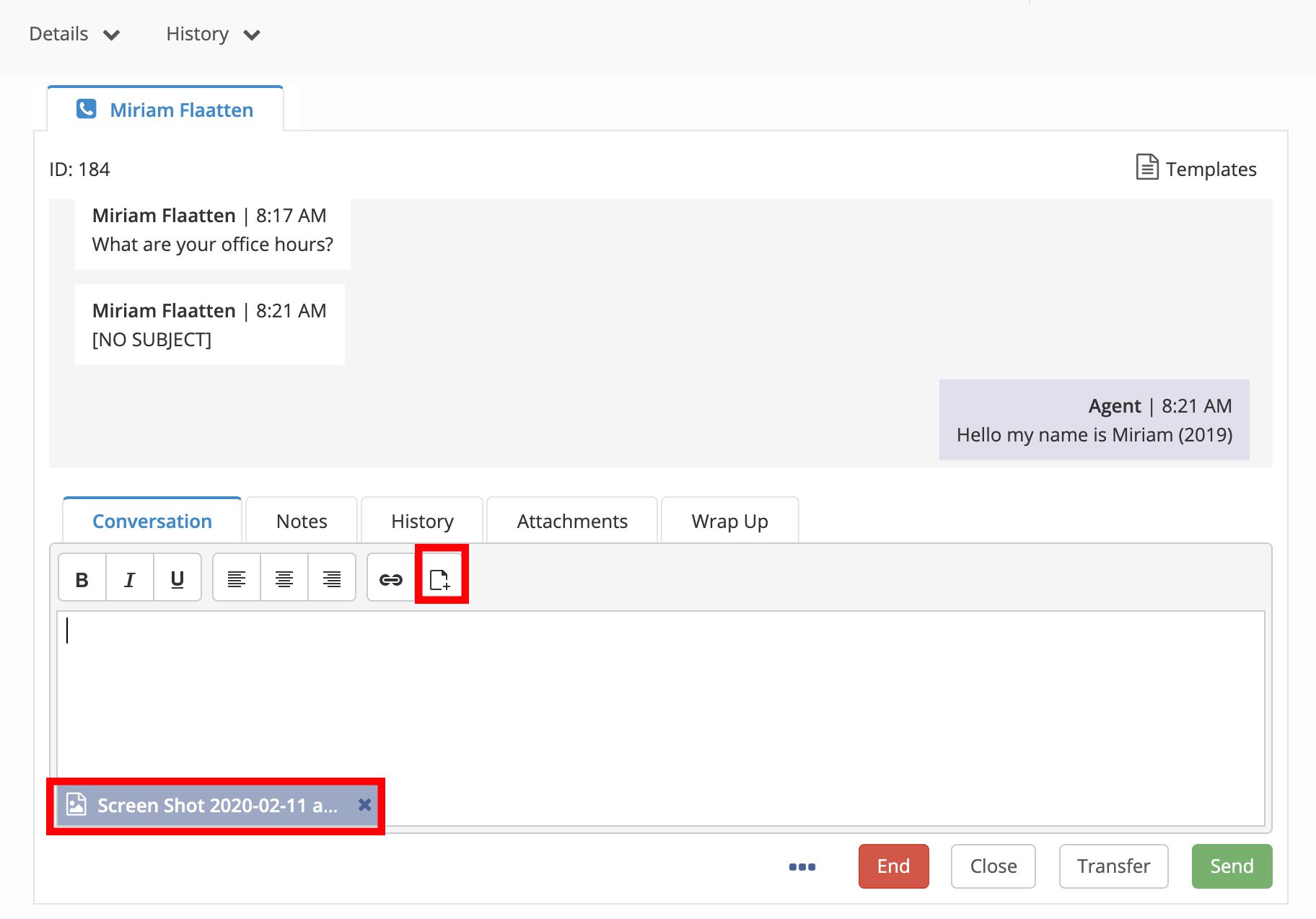
To view all the attachments in the conversation, click the Attachments tab. Here, you can view all the attachments that have been sent back and forth in this conversation. You can download them by clicking on the paperclip icon
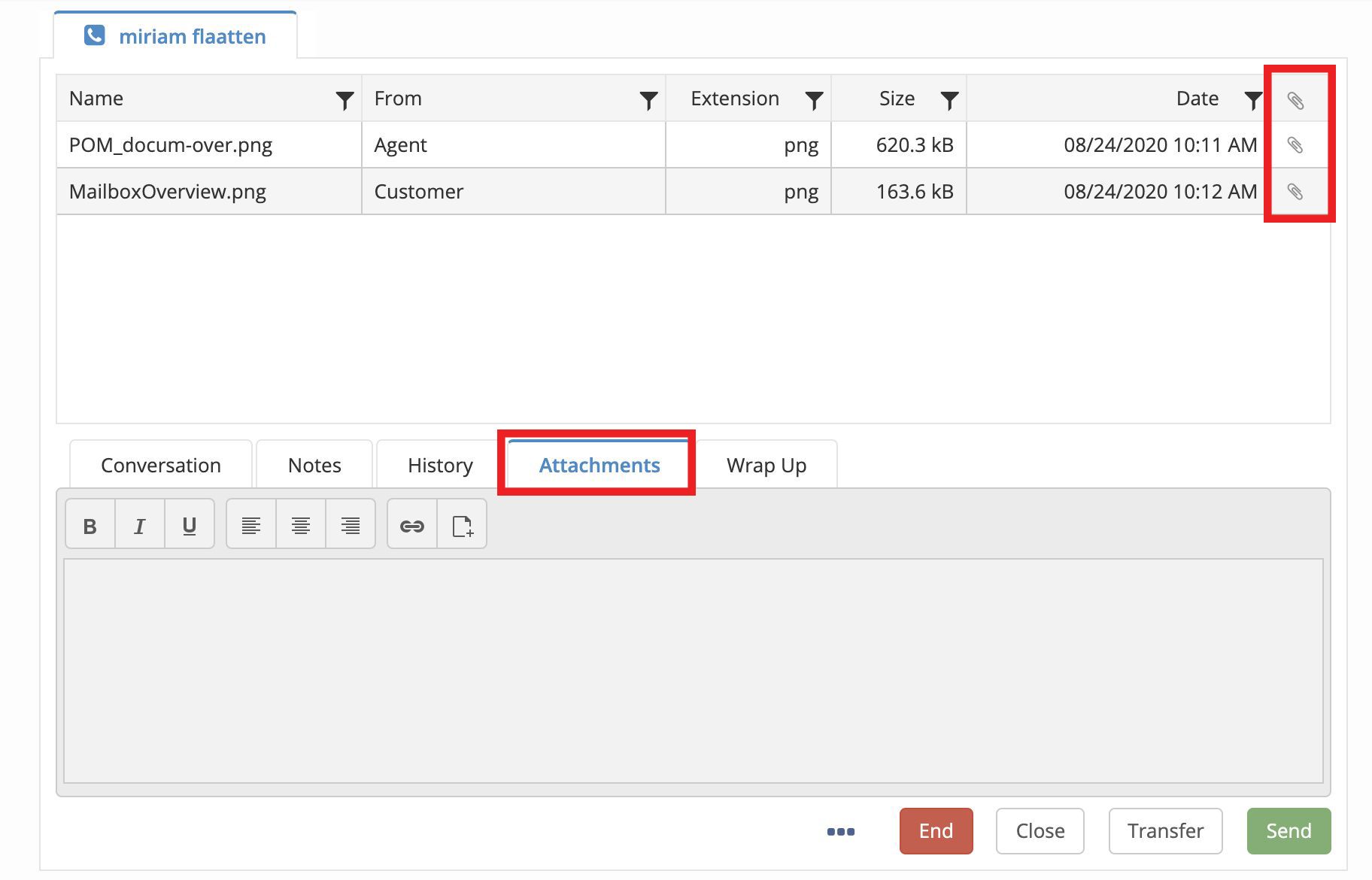
Download Chat Transcript
To download the chat transcript, click the ellipses in the bottom of the window. Select the Download icon
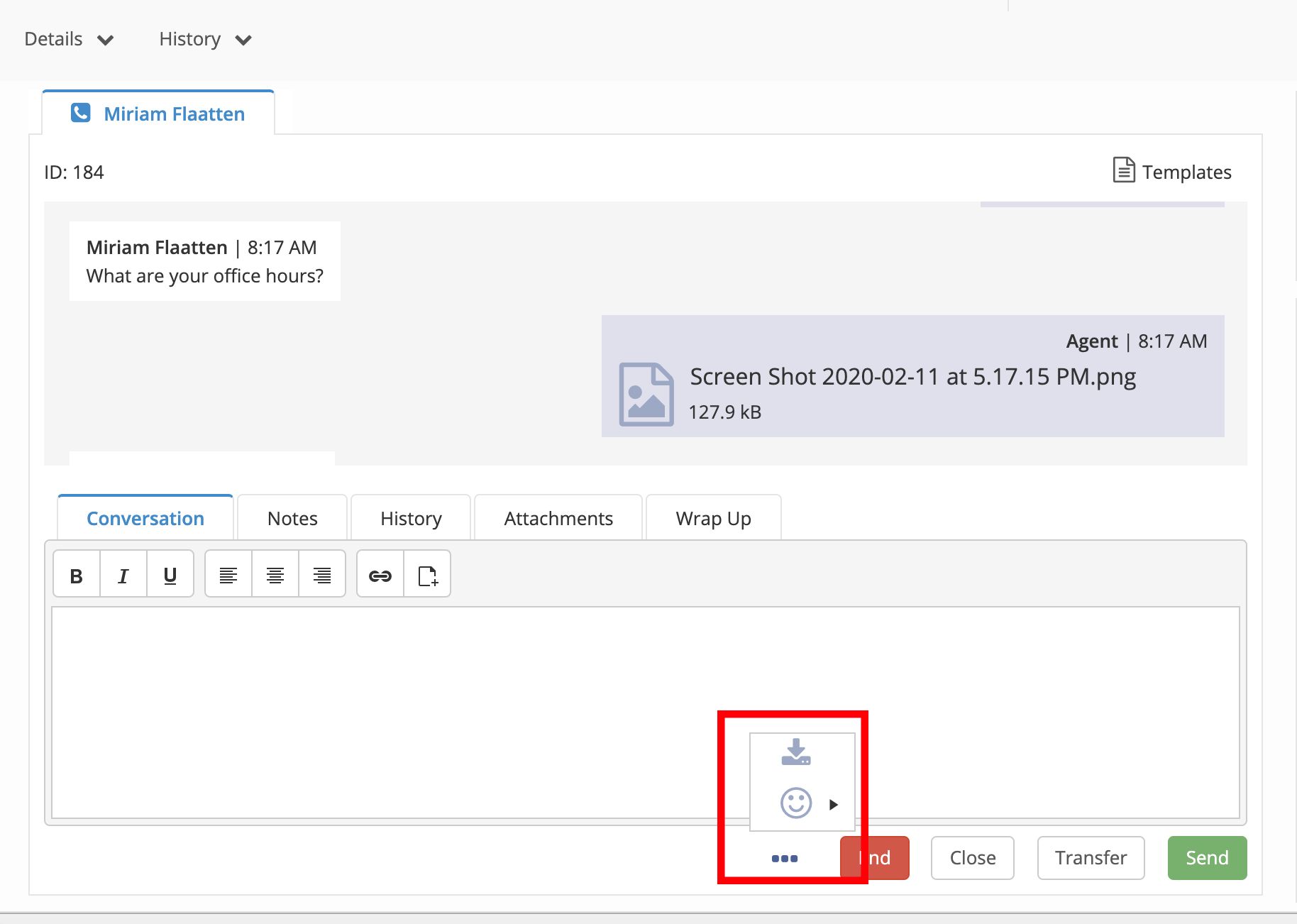
###