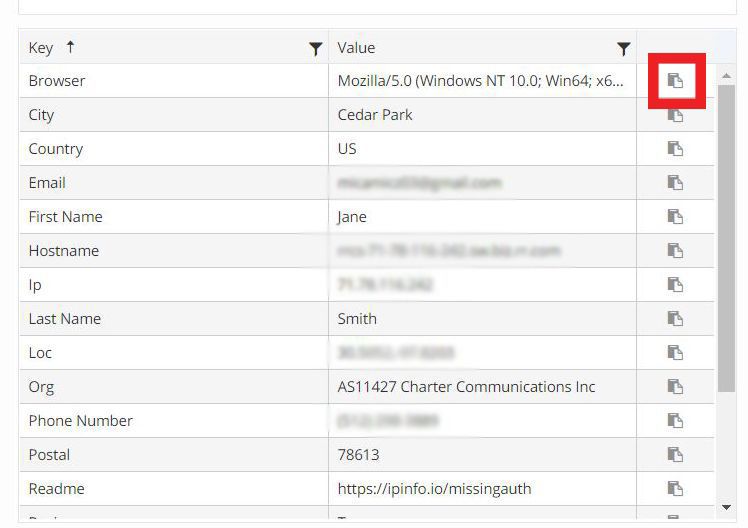Main Screen Components
See sample screenshot of the Chat widget. Additional information about each section is below.
- Chat Work Area: View and take action on chat interactions. More information about the Chat Work Area is covered in other sections of this guide.
- Chat List View: Shows the chats that are in progress
- KVP Grid: Shows additional detail about the person you are chatting with. All KVP grids will be unique for each customer as it's tailored to your needs.
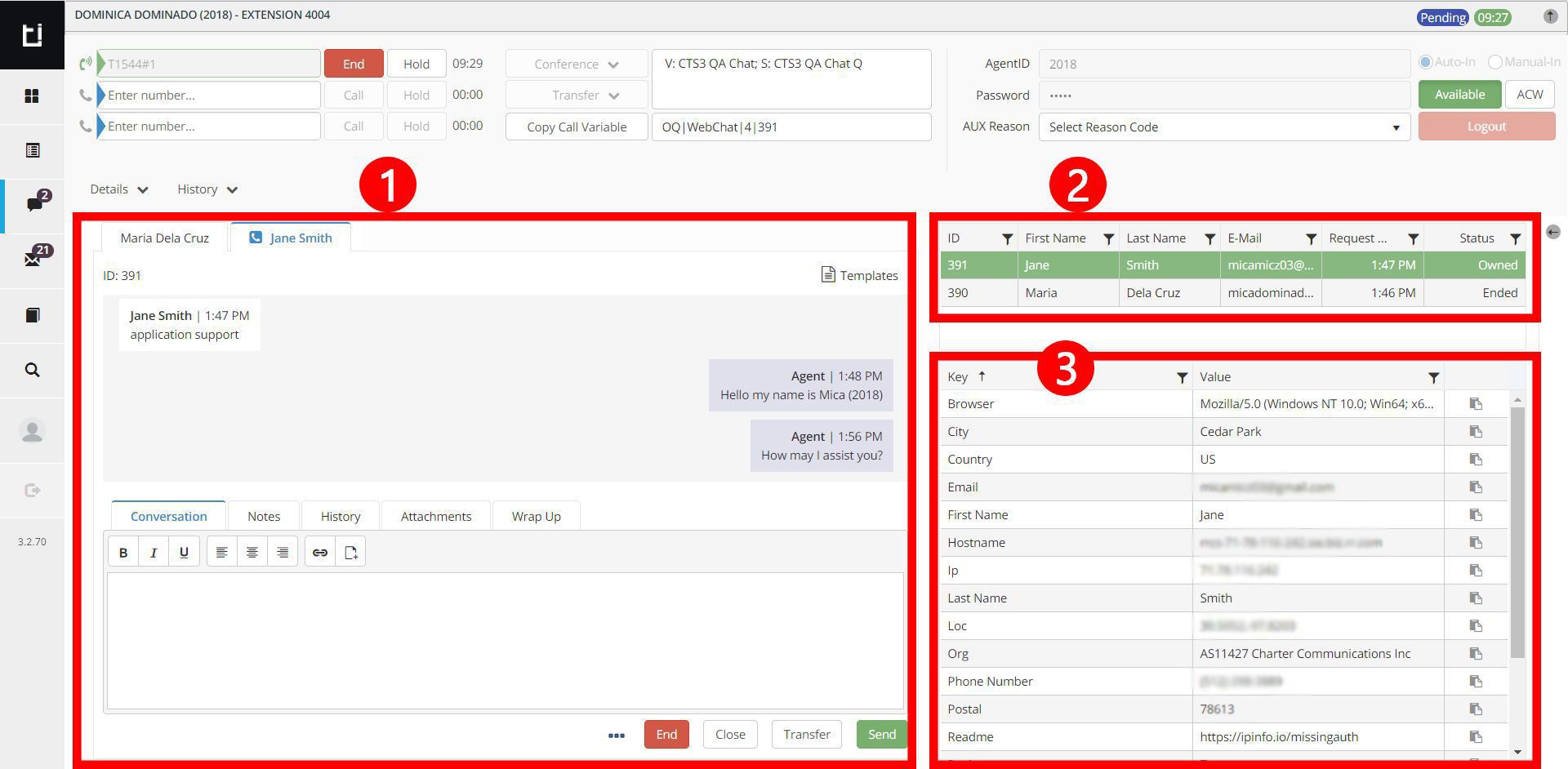
A heavy blue line to the left of the widget icon indicates which widget is selected. The search widget will have a heavy green line to the left of the widget icon when there is an active work item. This is because the search widget is always displaying records for that active item.
Chat Work Area
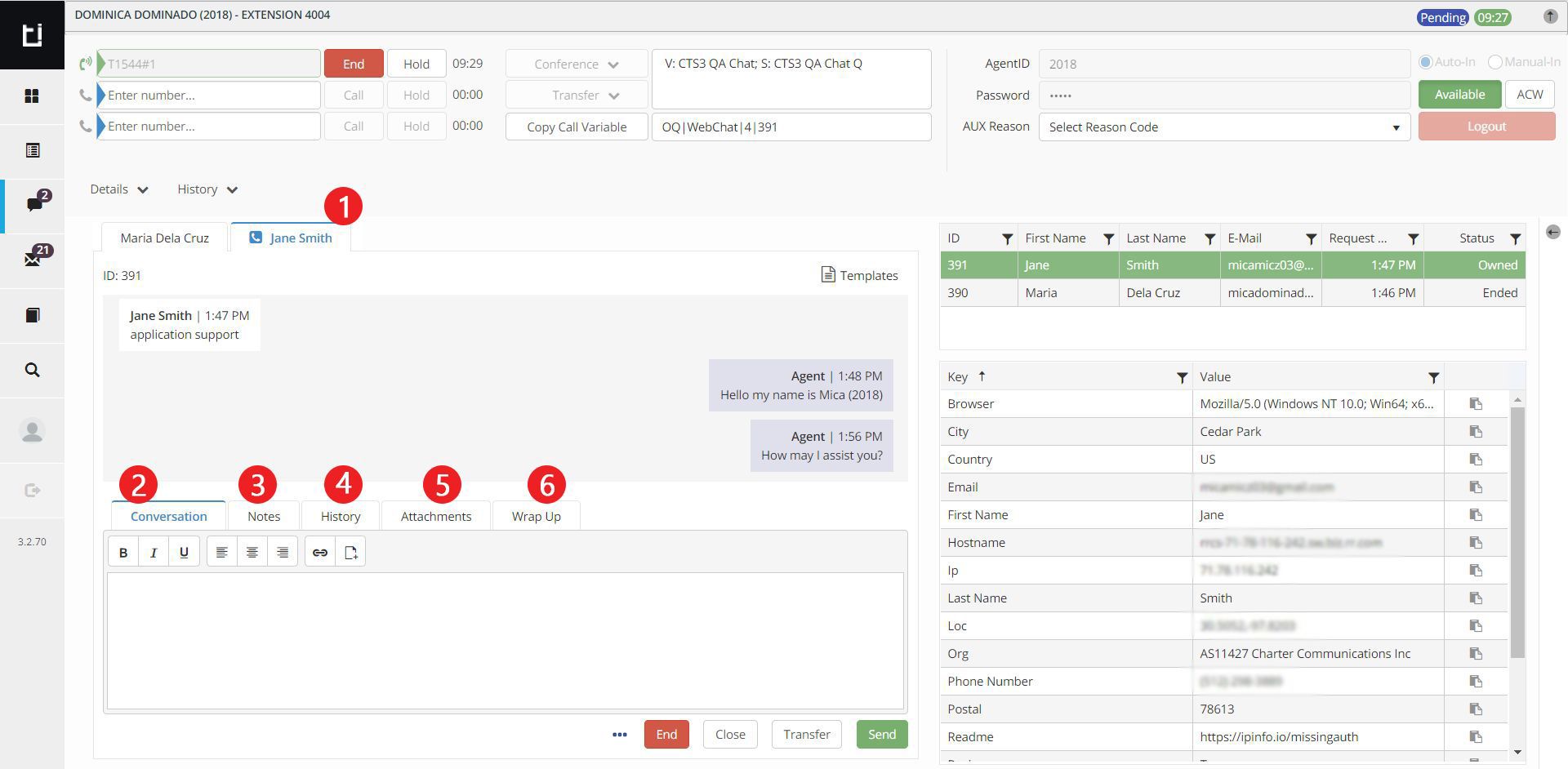
- Work Item Navigation: Select chat work item to view and process
- Conversation: This is where the agent types outgoing text
- Notes: Add notes to a chat work item
- History: view the agent's chat item history
- Attachments: View/download any file attachments
- WrapUp: Select disposition topics available and enter additional notes if desired.
Chat List View
Displays active and inactive chat work items that have not been closed. Selected chat work item will appear in green and displayed in the chat work area.

KVP Grid
Displays the chat work item key value pair information. The value can be copied by clicking the icon