Trash Folder
Emails sent to trash will never disappear permanently, they will appear in this mailbox.
List View
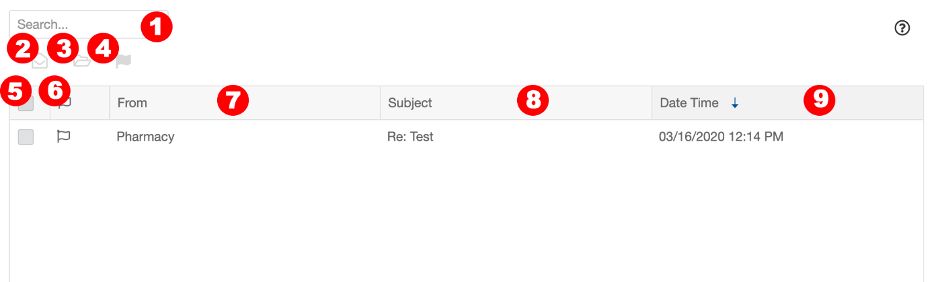
- Search: Enter a keyword into the search field to search the emails in this folder.
- Mark as read/unread: When an email is selected using the checkbox, click the envelope icon to mark the email as either read or unread.
- Move to Inbox or Saved folder: When email is selected, click the folder icon and then choose the folder to move the email to.
- Flag: When an email is selected using the checkbox, click the flag icon to flag the message.
- Select: Clicking the checkbox in the header will select all messages that are visible in the list. To select a single message, click the checkbox to the left of that message.
- Flag: Clicking the flag icon in the header will flag all messages that are visible in the list. To flag a single message, click the flag icon to the left of the message.
- From: This column shows the email topic.
- Subject: This column shows the subject of the emails.
- Date/time received: This column shows the date and time email was received. The email list is sorted by this column by default. You can click any column header to re-sort the messages. *
*Clicking once will sort in ascending order, clicking a second time will sort in descending order, clicking a third time will remove the sort from the column.
List View Options

When hovering over an email line in the Trash list view, you have the option to mark as read or unread by clicking the envelope icon on the far right.
Reading Pane
The following functions are available when the email is open in the trash folder.
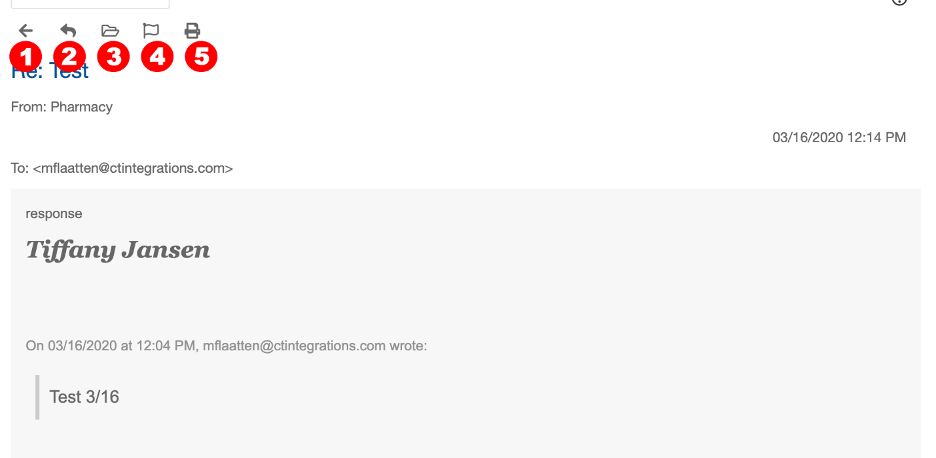
- Back Button: Takes you back to the folder list view.
- Reply: Allows you to respond to the email.
- Move to Inbox or Saved: Select weather to move email to inbox or saved folder.
- Flag: Flags the email.
- Print: Prints the email.