Creating a Secure Message
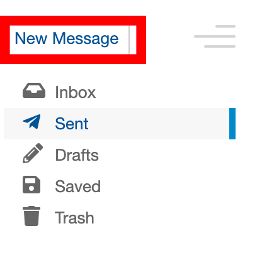
To create a new message, select the New Message button on the left, above the sidebar menu. This will open up the following screen where you can compose your message.
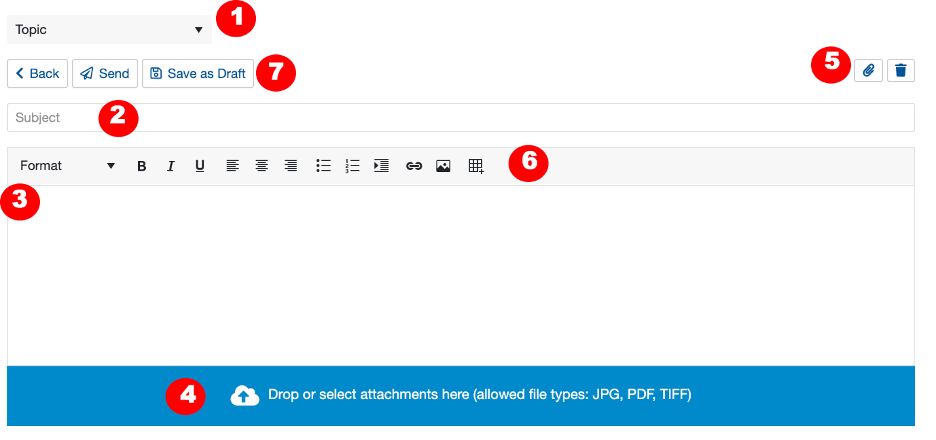
- Topic Selection Dropdown: Select a topic that most closely matches your needs.
- Subject Line: Type the subject for your message.
- Text Area: Create your message in this field. You can embed an image by dragging the file into the text area.
- Attachment bar: Add an attachment to the message by dragging the file to the bar or clicking the bar to open your folders.
- Attachments and Trash: The paperclip button is an alternative way to add attachment. The trash button permanently deletes the message you have in progress.
- Toolbar: Format text, add bullets, numbers, indentions, hyperlinks, images, and create tables within your message.
- Back button: Takes you back to the Inbox. Send – Sends the message. Save as Draft – Saves message to drafts