Drafts
List View
Emails that are saved to Drafts will appear here. Here, you can edit your drafts by clicking the email you wish to edit.
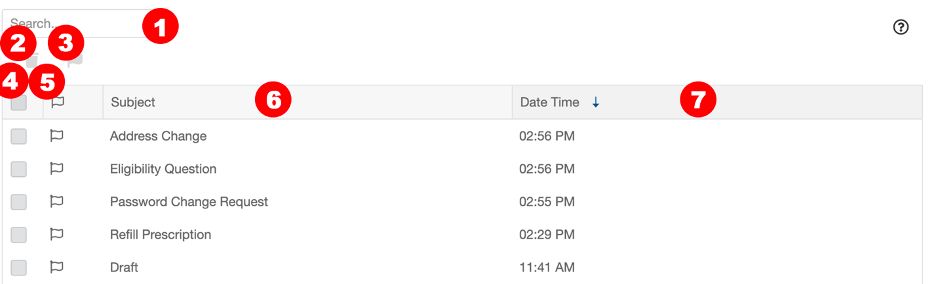
- Search: Enter a keyword into the search field to search the emails in this folder.
- Trash: Permanently deletes the draft email.
- Flag: When an email is selected using the checkbox, click the flag icon to flag the message.
- Select: Clicking the checkbox in the header will select all messages that are visible in the list. To select a single message, click the checkbox to the left of that message.
- Flag: Clicking the flag icon in the header will flag all messages that are visible in the list. To flag a single message, click the flag icon to the left of the message.
- Subject: This column shows the subject of the emails.
- Date/time received: This column shows the date and time email was received. The email list is sorted by this column by default. You can click any column header to re-sort the messages. *
*Clicking once will sort in ascending order, clicking a second time will sort in descending order, clicking a third time will remove the sort from the column.
List View Options

When hovering over an email line in the Drafts list view, you have the option to permanently delete the draft by clicking the trash icon that appears on the line to the far right.
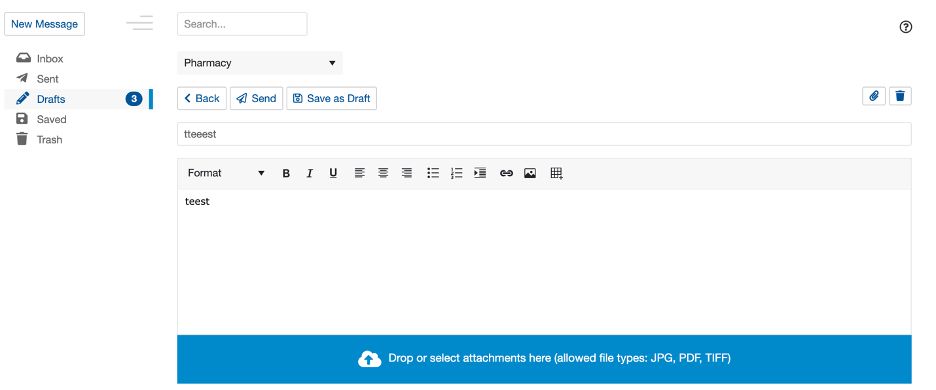
The editing screen is identical to the New Message screen; however, you are editing an existing message.