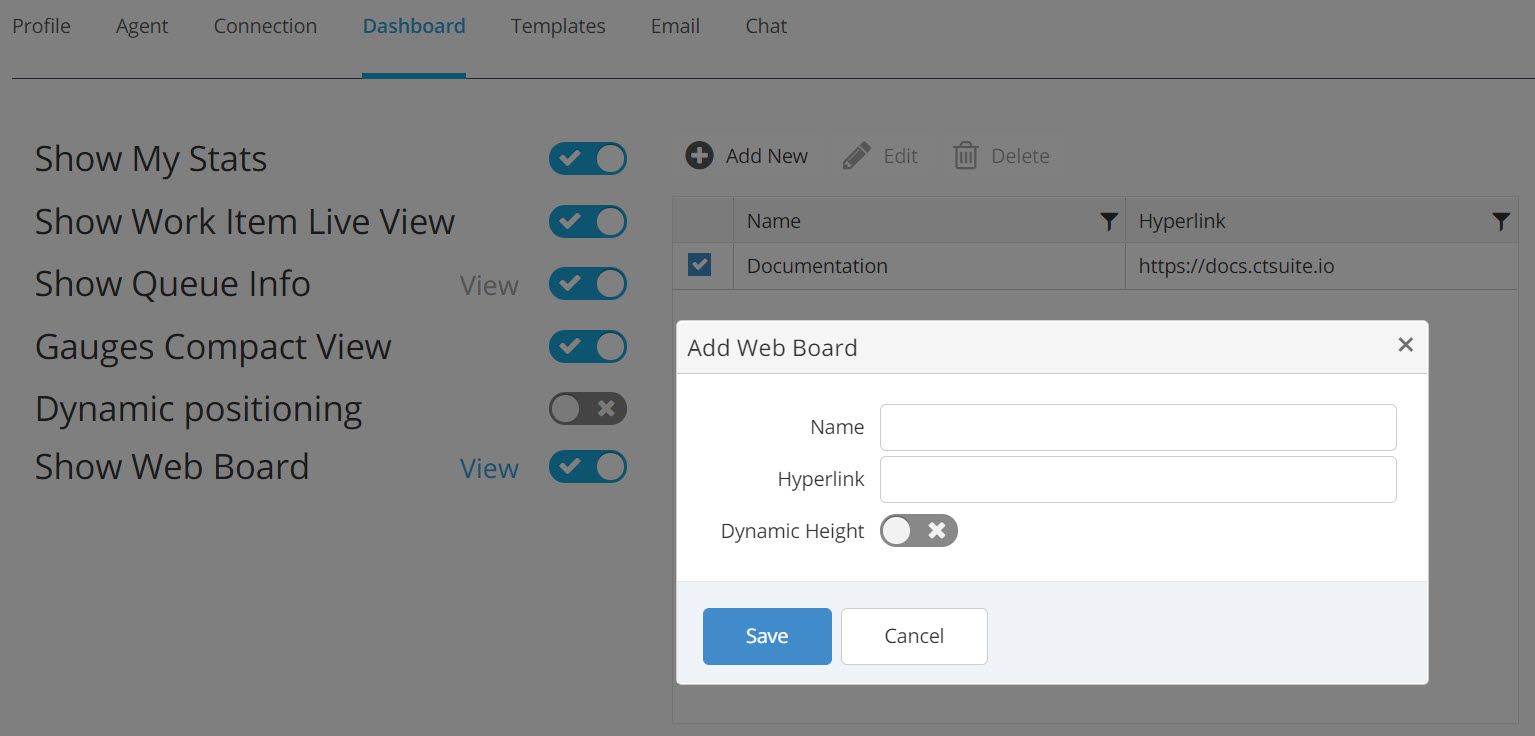Dashboard Settings are visible on this tab. Some settings are editable, but should be carefully understood before making a change. The agent's ability to control these features is determined and configured by the CT Suite Administrator.
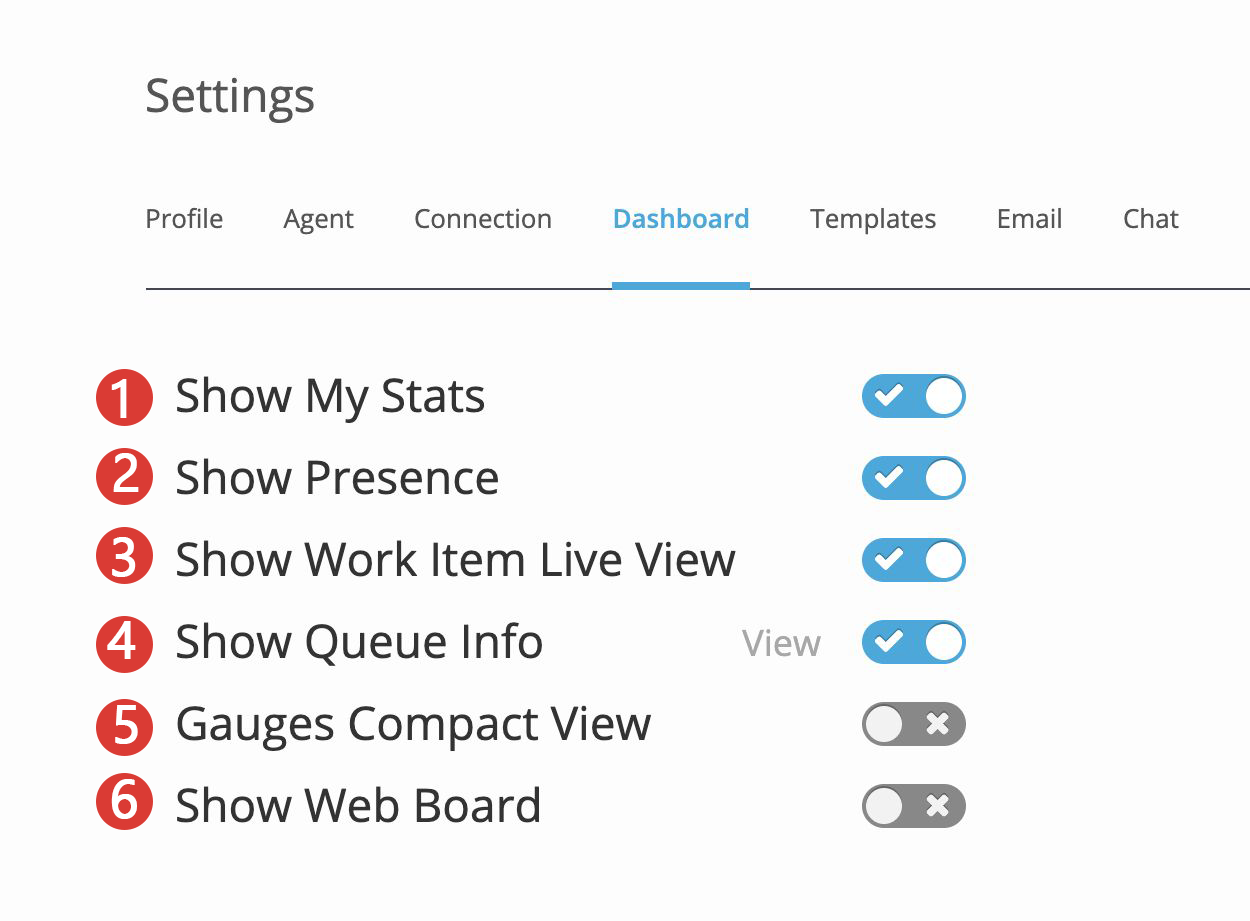
- Show My Stats: If enabled, allows the agent to toggle the MyStats widget on or off. The MyStats widget displays the agent’s number of work items and handle times by hour, day and week.
- Show Presence: If enabled, allows the agent to toggle the Presence pane on or off. The Presence widget displays the current state of other agents within a group, ie., ACW, AUX, Logged Out.
- Show Work Item Live View: If enabled, allows the agent to toggle the Work Item Live View content on or off. Work Item Live View displays email boxes and work items that are in queue.
- Show Queue Info: If enabled, allows the agent to configure and display queue info, aka "Gauges." Gauges show queue data in a graphical gauge pane. For more information about configuring gauges, scroll to the "Configuring Gauges" section below.
- Gauges Compact View: If enabled, allows the agent to set the default gauge view to compact or collapsed.
- Show Web Board: If enabled, allows the agent to toggle the Web Board on or off. Web Boards allow you to display web pages on the CT Suite Dashboard. For more information about configuring Web Boards, see the "Enabling Web Boards" section below.
Configuring Gauges
To customize what queue info is shown in the gauges on the dashboard, do the following:
- Ensure the "Show Queue Info" switch is toggled to the ON position.
- Click View
- Select either the Queues or VDNs tab
- Click the arrow to the left of the Gauge or block to expand more options
- Be sure to check the box for the name of the queue or VDN, and check at least one box for the value you want to see for that queue (Agents Available, Interactions Waiting or Longest Call)
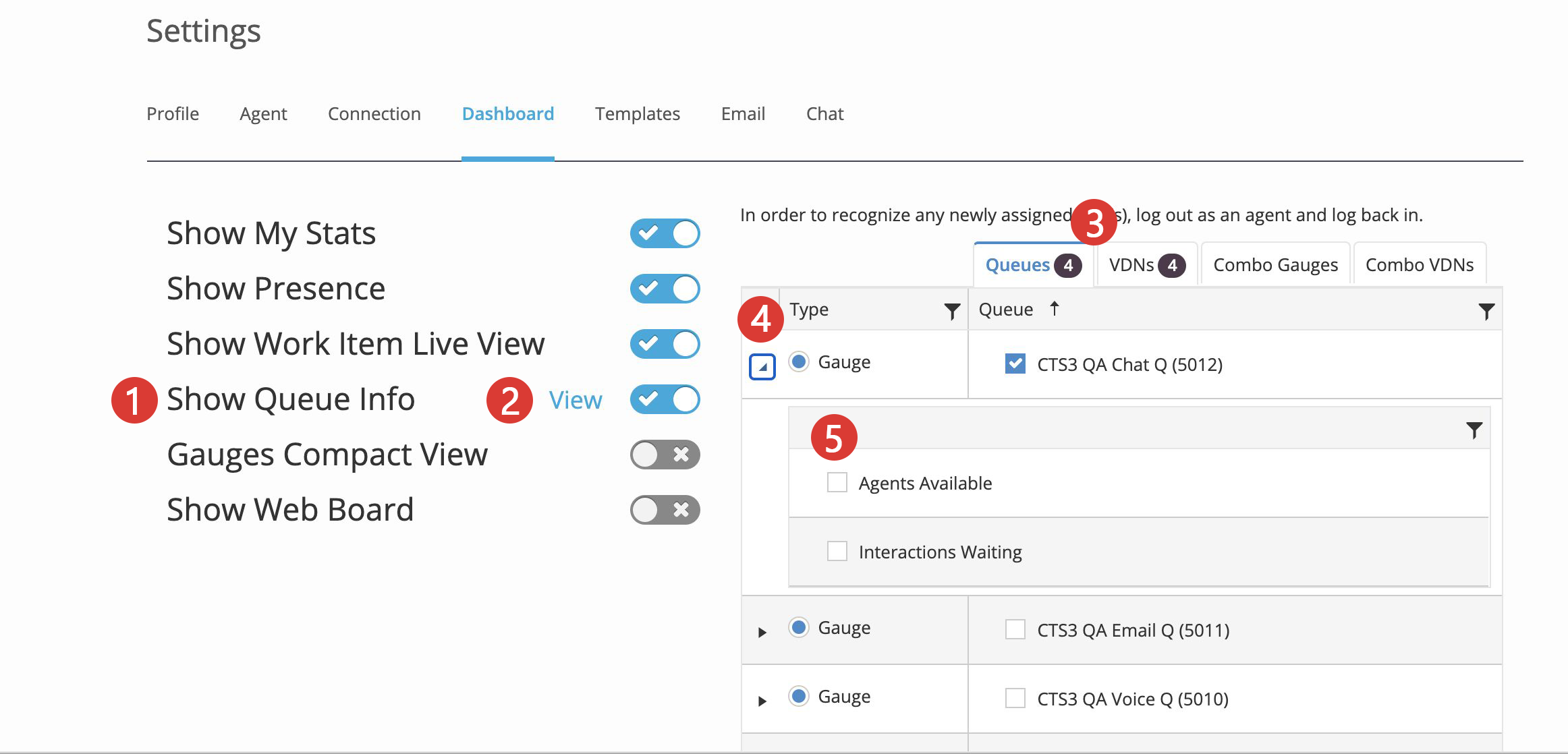
In order to recognize any newly assigned skills, the agent should log out and log back in.
Configuring Combo Gauges
Optionally you can combine totals for Calls in queue and Agents available into a single gauge. This can be beneficial when many skills are assigned to the agent.
To configure a combo gauge for a group of queues or VDNs, click on the respective combo tab and click the New Gauge button.
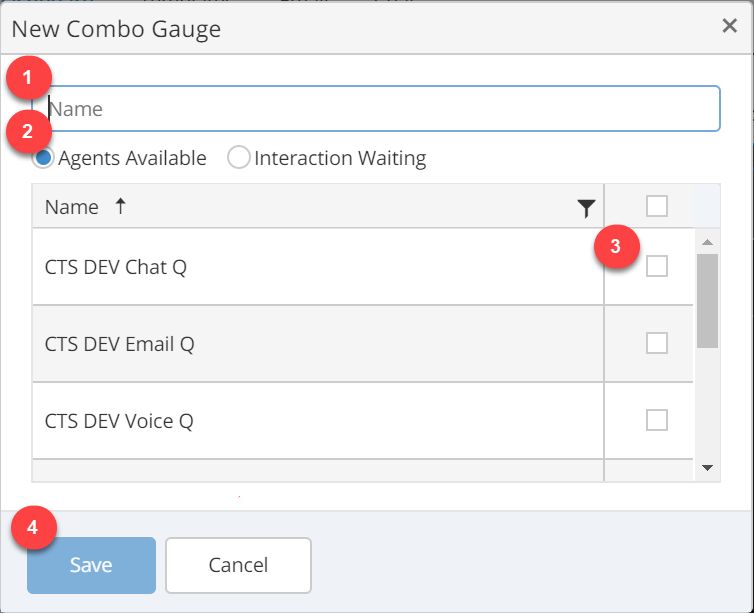
- Enter a name for the combo gauge you're creating
- Select the radio button that corresponds with the type of data you want the gauge to display (Agents Available or Interaction Waiting)
- Select the queues you want to have included in the combo gauge by clicking the check boxes
- Click Save
Configuring Web Boards
Web Boards allow you to display web pages on the CT Suite Dashboard. To configure a Web Board, do the following:
- Ensure the "Show Web Board" switch is toggled to the ON position
- Click View
- Click the + Add New button or select an existing board and click Edit
- Add a name for the Web Board. This name will appear in the banner at the top of the board
- Enter the link to the site you wish to display
- Choose whether to enable dynamic height, which will automatically determine the height of the board based on the space available on the screen
- Click Save