Overview
The CT Desktop POM Agent is a plugin that works with the Avaya Proactive Outreach Manager Server (POM).
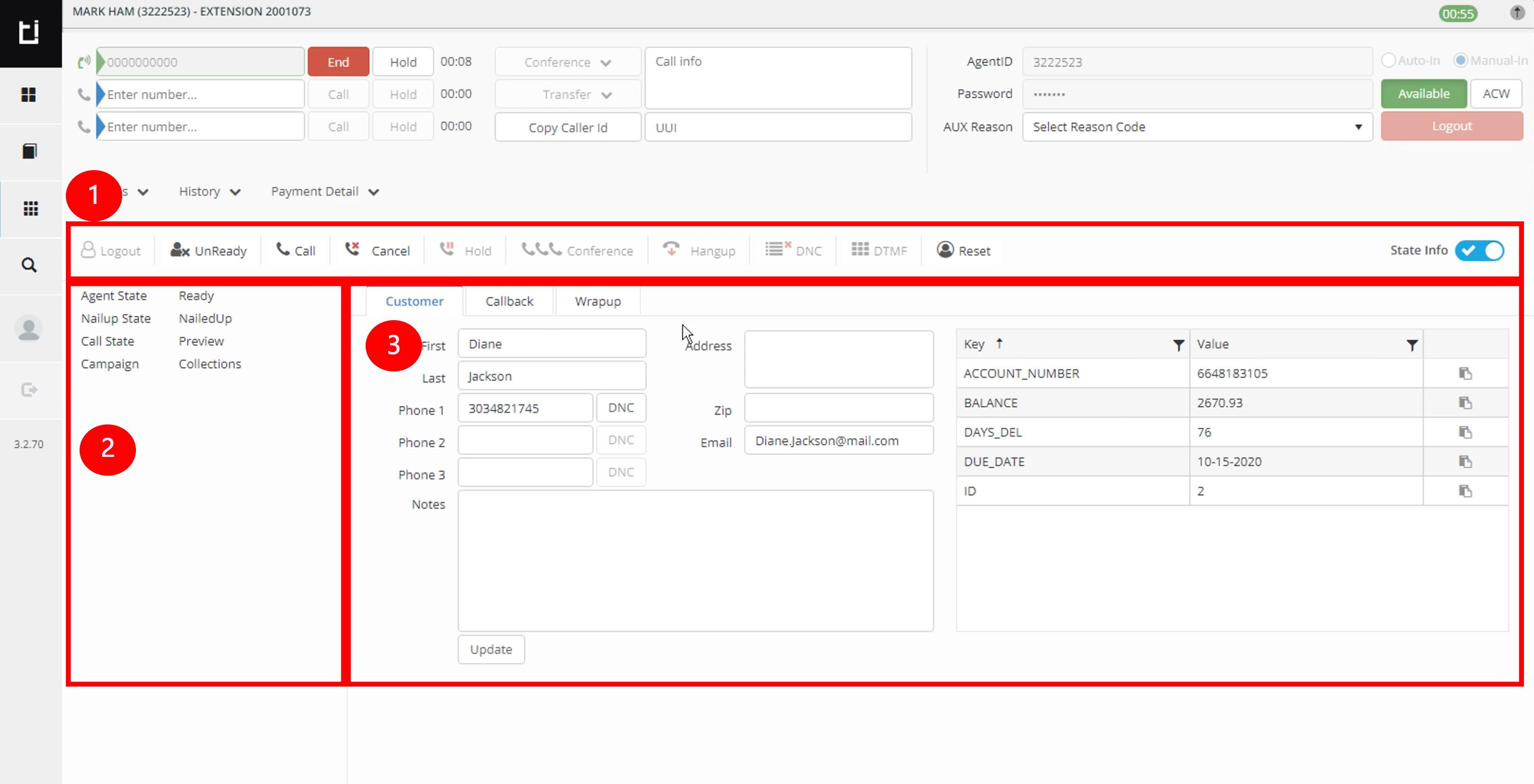
POM in Classic layout
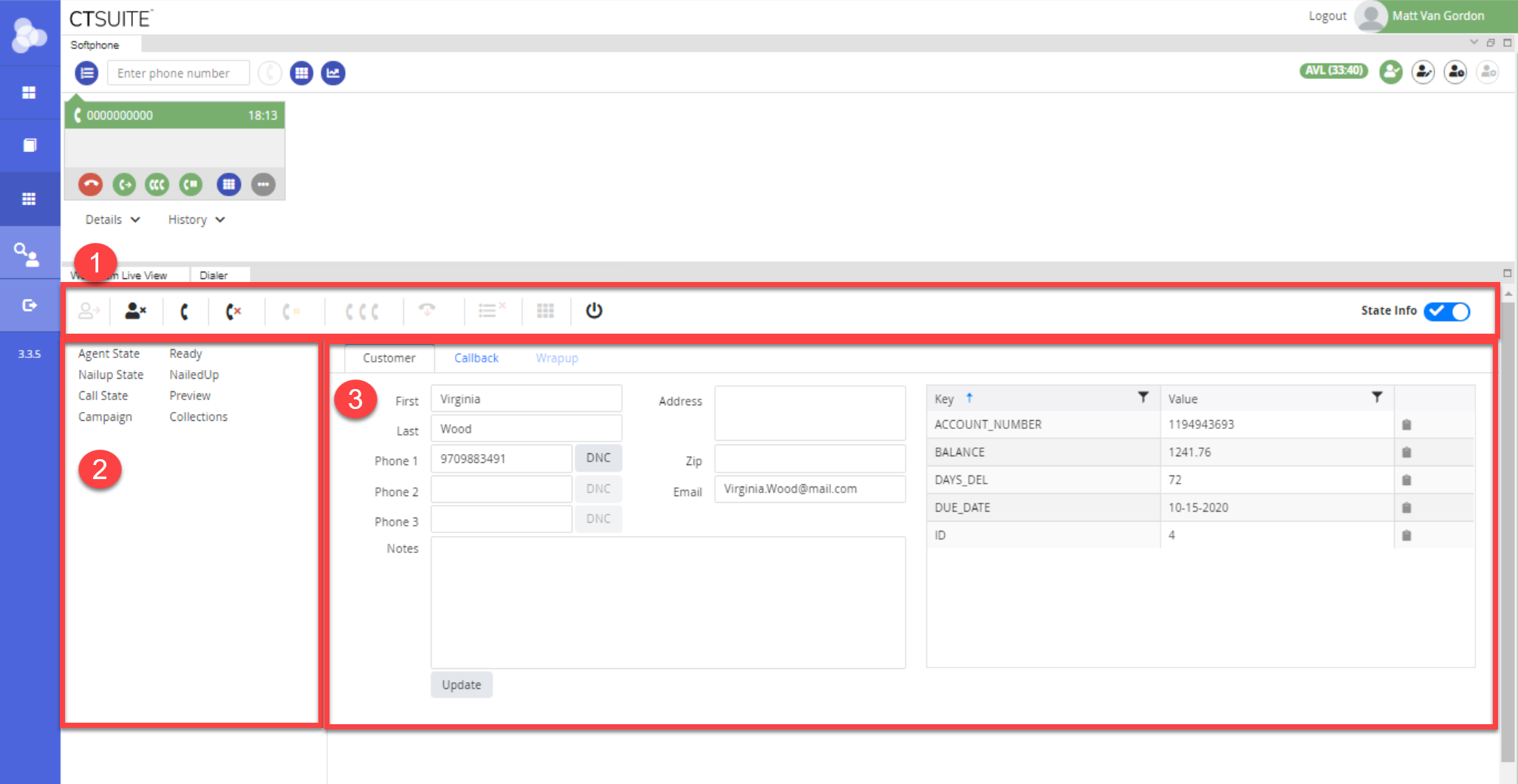
POM in Flex Layout
- POM Controls: Contains the agent controls, call controls, call handling, and state info visibility.
- State Info: Shows details of the agent's state, as well as the name of the current campaign.
- Work area: Contains the Customer information, Callback and Wrapup screens, as well as the KVP grid.
POM Controls

POM Controls in Classic Layout

POM Controls in Flex Layout
- Login/logout: Login/logout of POM
- Ready/Unready: Go ready/unready to begin using POM
- Call: Place a call to the number selected
- Cancel: Signals to POM that the call will not be dialed
- Hold: Put the POM call on hold
- Conference: Begin a conference with a 3rd party
- Hangup: End the POM call
- DNC: Add the number in use to Do Not Call List
- DTMF: Allows you to use a dial pad for entering touch tones into a phone system
- Reset: Reset the connection with POM
- State Info switch: Switches the state info detail screen from visible to hidden
State Info
The state info will appear on the left side of the widget.

State info appears the same in both Classic and Flex
- Agent State: Shows current agent state. Will either be logged out, logged in, ready, or unready.
- Nailup State: Shows nailup state. Will either be empty, Pending Nailup, *or * Nailedup.
- Call State: Shows the state of the call. Will be: Preview, if previewing the customer, Dialing, when calling the customer. Talking, when on call with the customer. Wrapup, when on the wrapup tab after POM call has ended.
- Campaign: shows the campaign in progress
- On Call: shows the amount of time elapsed while on a call. This will only appear when you are currently on a call.
You can hide the State Info detail screen by clicking the State Info switch. Below shows what the layout looks like when this is hidden. (Item 11 above)
Work Area
In this area, the agent will interact with and update work items. Clicking the tabs will change what is shown in the area.
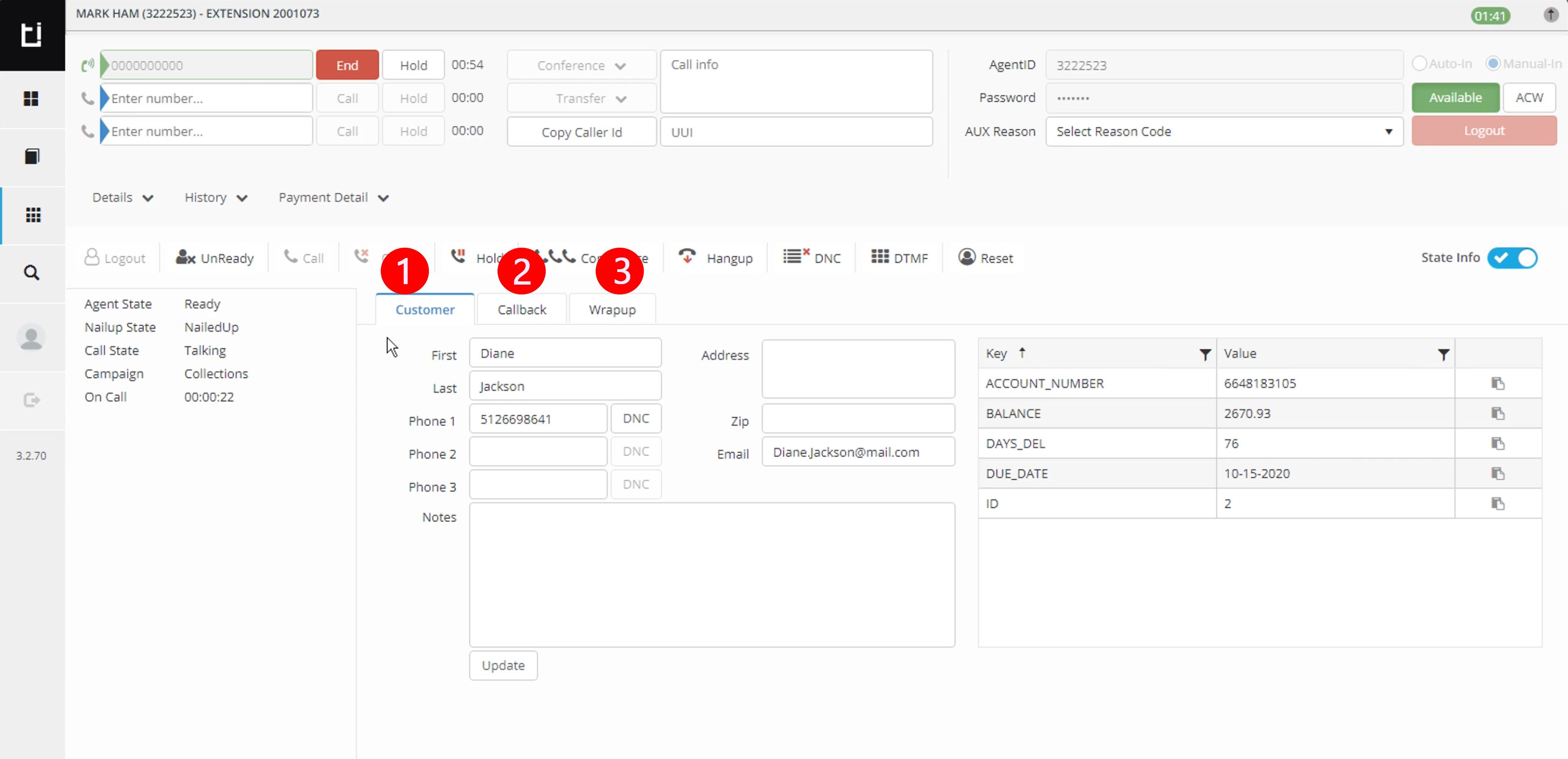
Work are in Classic Layout
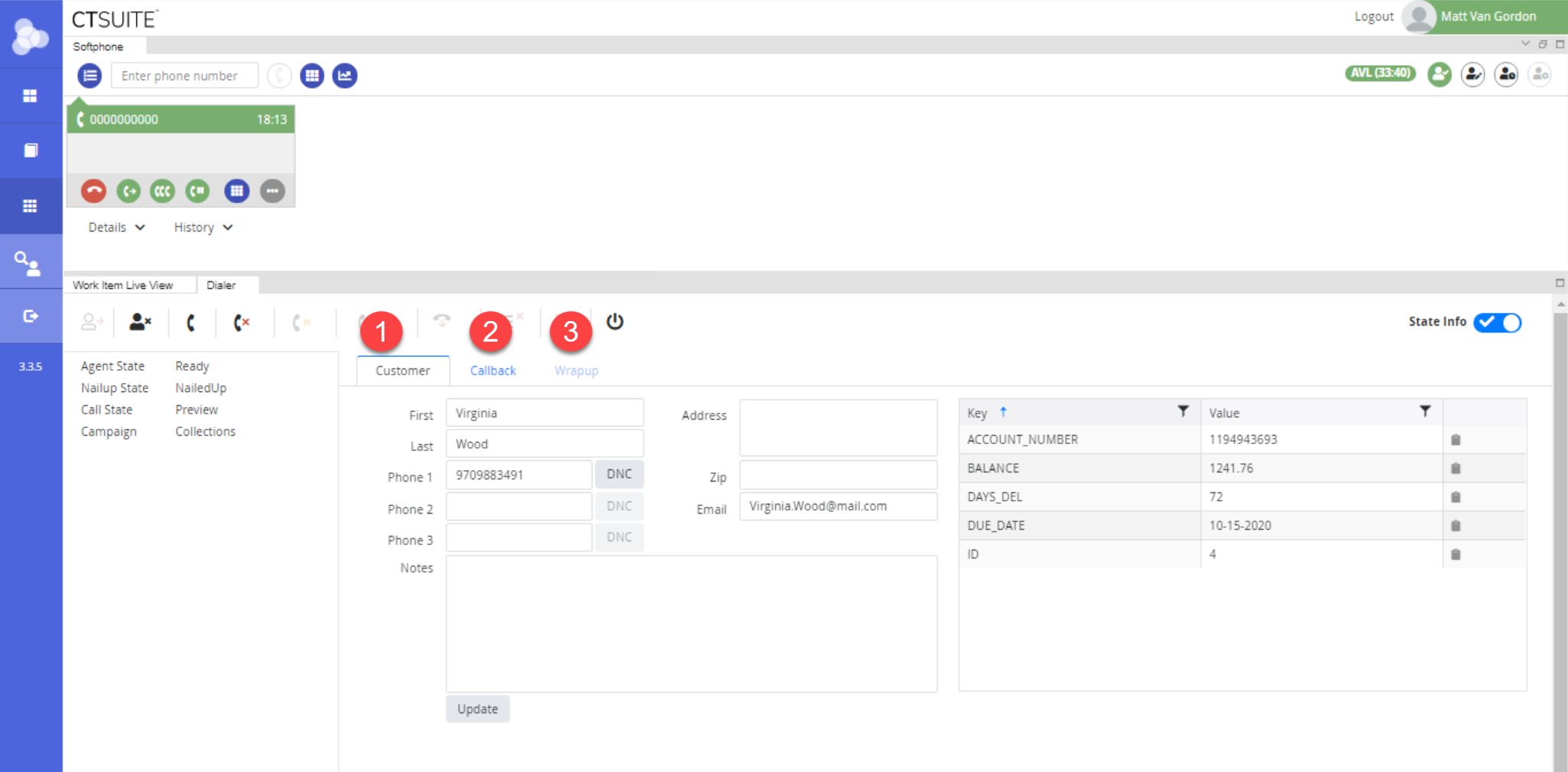
Work area in Flex Layour
**
- Customer tab: Customer contact information
** ** KVP grid: (right side of screen) Data only appears when a customer is in preview mode, or a call is in progress. All KVP grids will be unique for each customer as it's tailored to your needs.
- Callback: Use to schedule callbacks and add notes.
3. Wrapup:Entering Wrapup will allow you to complete the record by entering disposition codes.
For more info, see Making a Call with POM.