Call Lists are typically shared among multiple users. This section will explain the steps required to "Take" a contact and work through the calling process.
Take Ownership
- Select a call list from the list menu
- Select a contact from the call list. Additional contact info will appear in the Info pane for you to review.
- Click the Take button to take ownership of the contact. This allows agent to take ownership of a contact. Required in order to dial out to the contact.
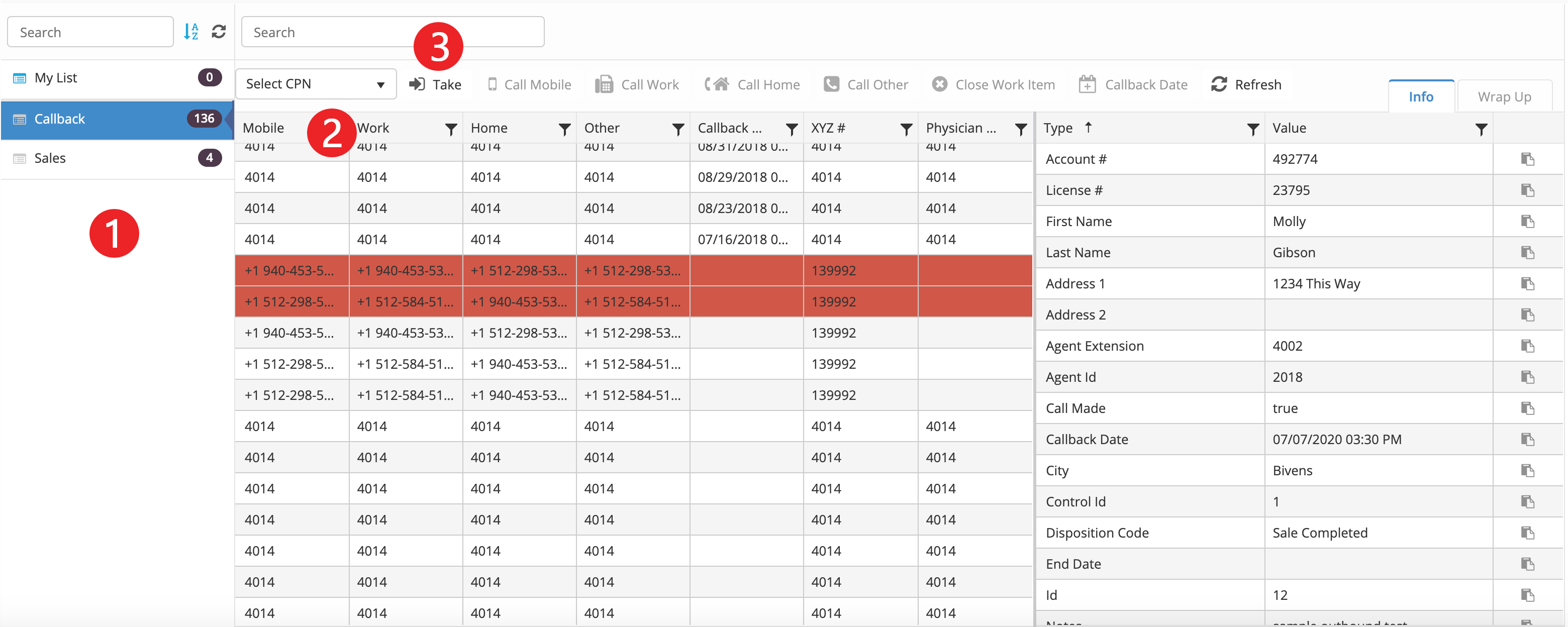
Upon taking ownership, the row for that contact will turn Green. Contacts owned by other agents will appear in Red and cannot be taken (see Info tab for owner names).
To release ownership, click the Release button. This button will illuminate when a contact is taken, but will be disabled once the agent has begun a call.
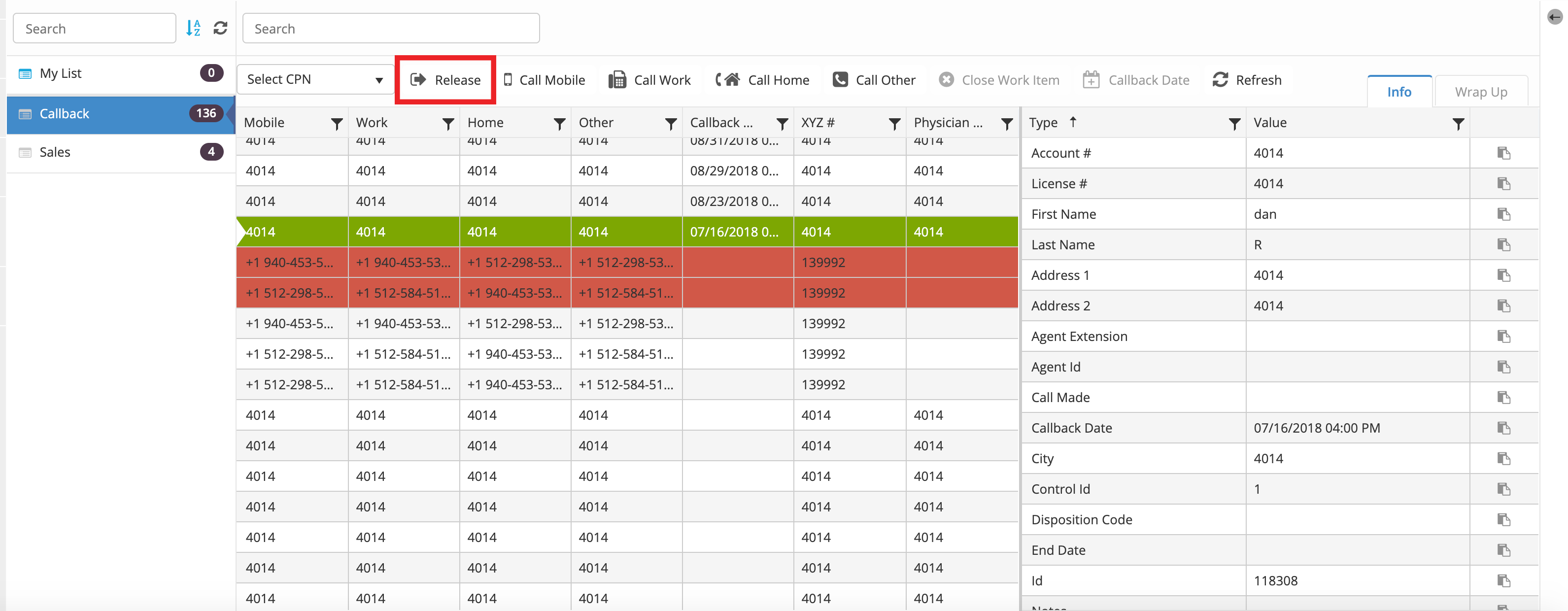
Set CPN
If a specific CPN (Calling Phone Number) should be selected for the outbound call, click the Select CPN drop down. CPN is the phone number that will appear to the contact that you're calling (i.e., Caller ID).
Select the desired CPN number from the list.
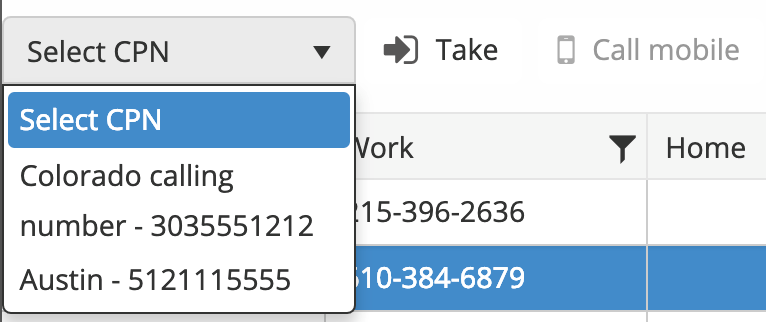
Make a Call
To make an outbound call to the selected contact, click the desired Call ... button on the toolbar. Example: Call Mobile.
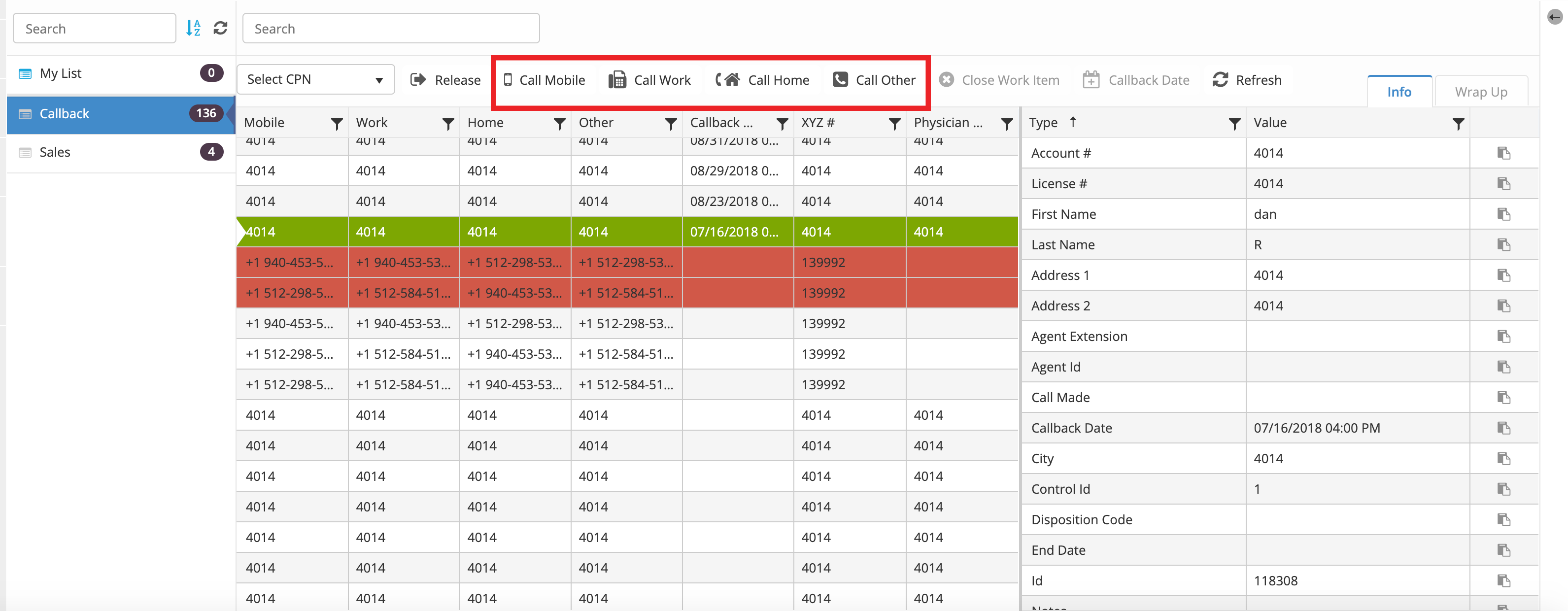
Wrap Up
Once a call has been ended, the agent is presented with the outbound disposition form where notes can be added concerning the last call. The outbound call information, including the call details and disposition, are stored in the database for generating historical reports.
Select the appropriate Topic, Sub Topic, and Values (if predefined) and enter notes as needed.
Click Save button. The screen will then return to the Outbound Call List.
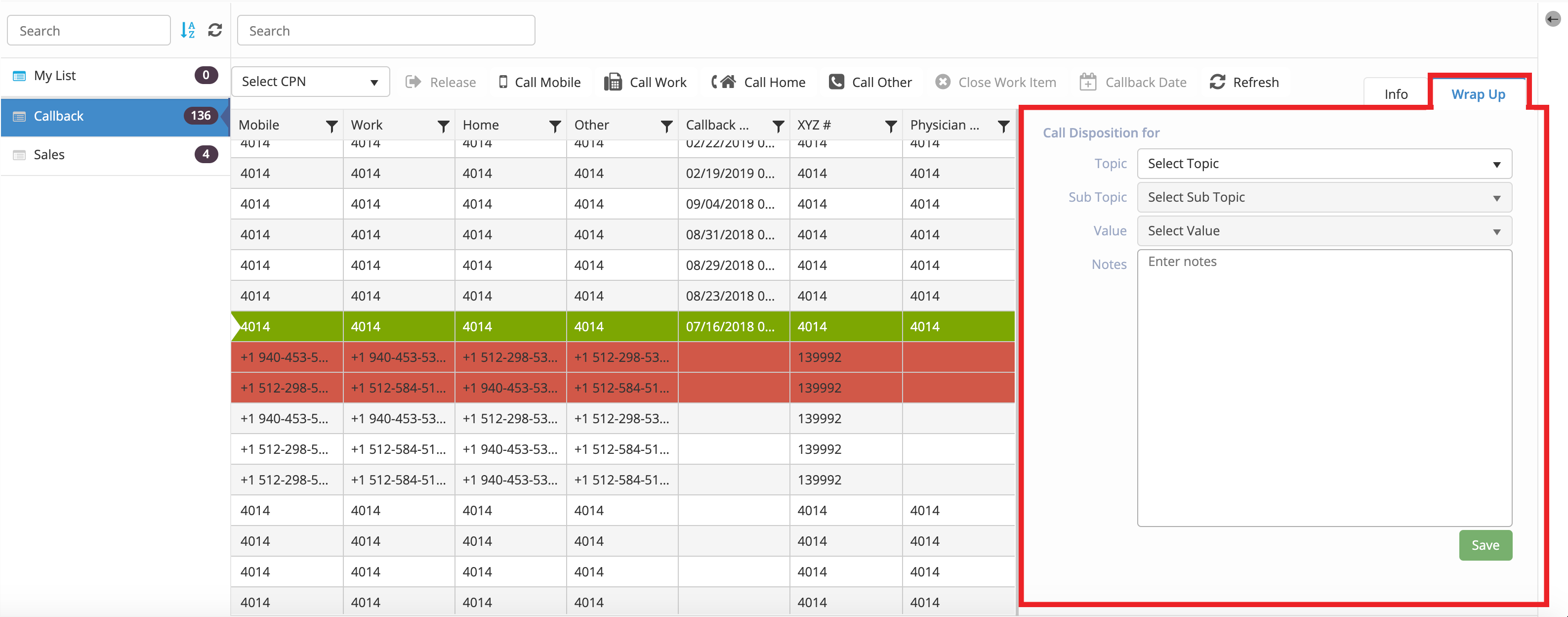
Create a Callback
To set a callback date, click the Callback Date button and select date and call list folder.
Close the Work Item
To complete the call, click Close Work Item. This is enabled once you click the wrap up save button. By clicking Close, the call ends (if still in progress) and the contact no longer appear in the contact list.

If you wish to end a call but retain a contact in the list, click the Softphone End button. The call will end, but the contact will remain in the list until you click Close Work Item.