Main Screen Overview
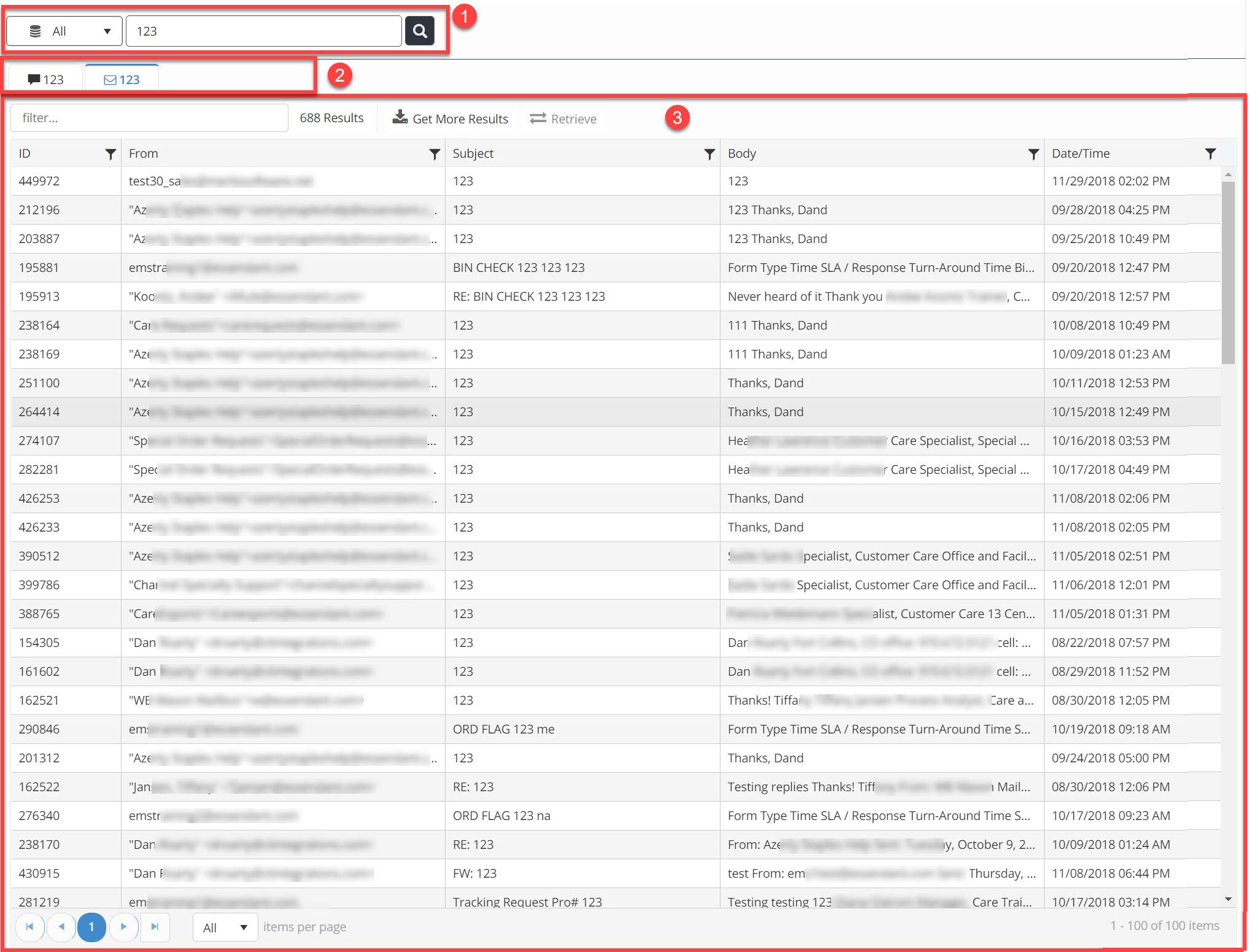
- Search Tools: Allows the agent to execute a search
- Results Tabs: For each search that is executed, the results will display in a new tab
- Results List: Each tab will contain a list of results from the search, and this pane will allow the agent to further interact with those results
Search Tools
The fields at the top of the search screen are used to enter the search criteria.
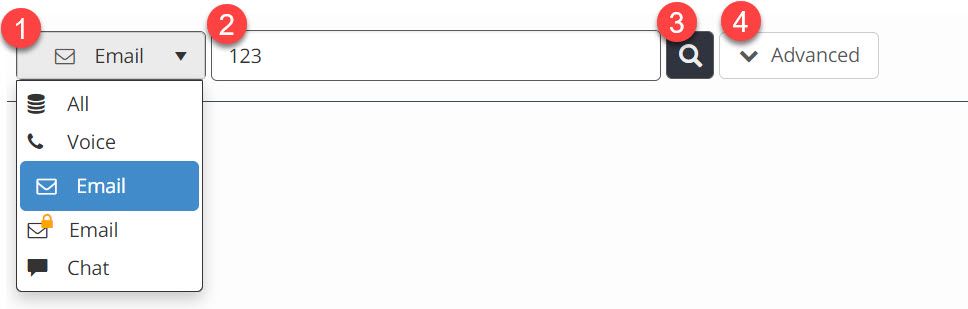
- Work Item Type: Allows you to narrow your search to a specific item type (All, Voice, Email, Chat)
- Keyword: Allows you to execute a quick keyword search
- Search: Click this to execute the search based on the Item Type and Keyword selected
- Advanced: Click this to view advanced filter options for more precise searching in the Email channel. (Button appears after you select "Email" as your Item Type.)
Results
Upon executing a search, the results will display in the search window.
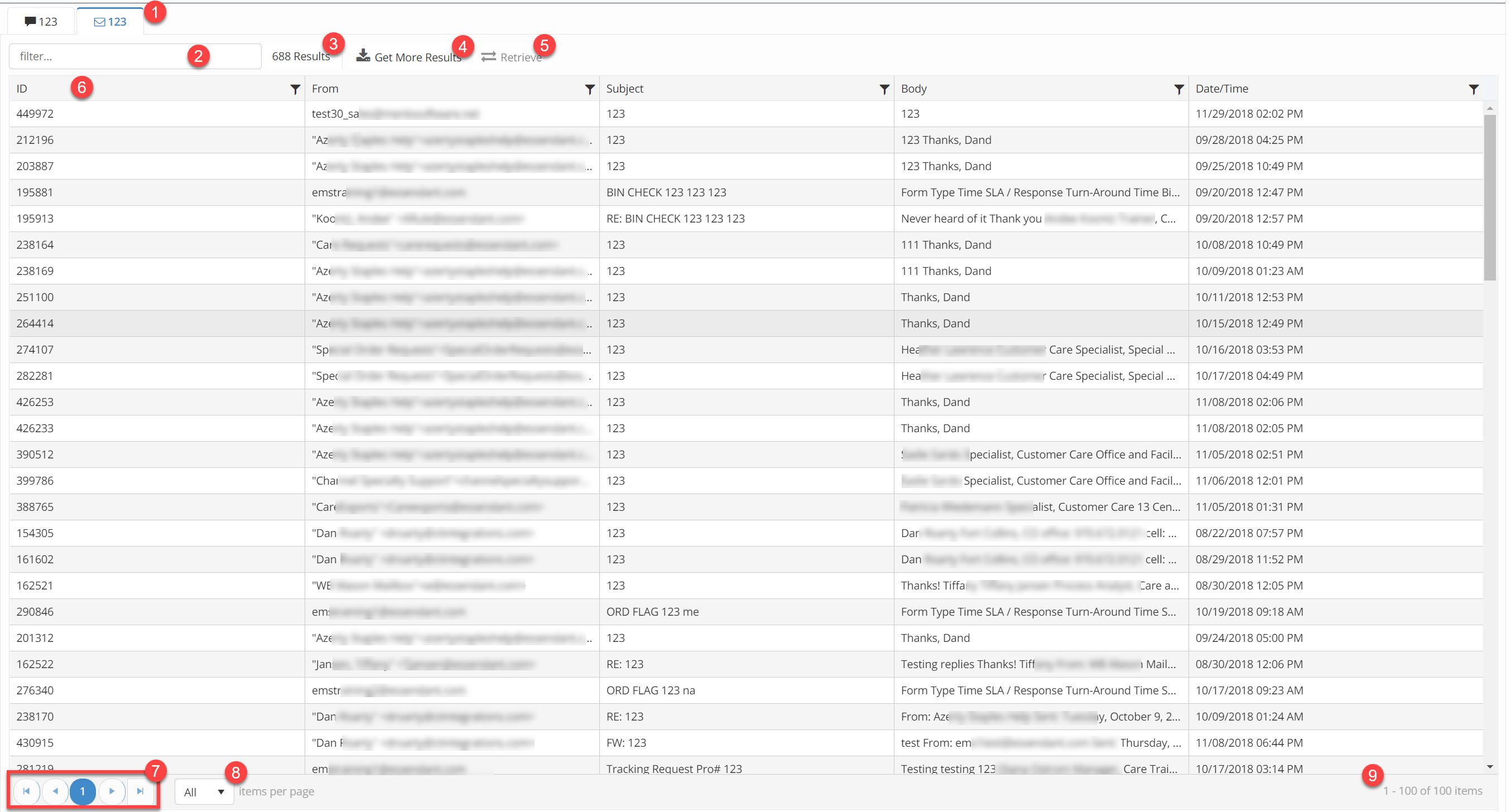
- Results Tabs: For each search that was executed, the results will show in separate tabs. Click the tab to view the results set. Note: if your search was for "All" Item Types, and there are matches across multiple item types, you will get multiple tabs for a single keyword search. This is because the results will display in groups by the item type.
- Filter field: This allows you to narrow your results. By typing a keyword in this field, you are searching within the selected results set.
- Result count: Displays the number of total results that matched your keyword search.
- Get More Results: Each search tab will only display the first 100 results by default. Click this button to see more results.
- Retrieve: Allows you to retrieve the selected item (if email), and moves the item to your inbox.
- Results Grid: This is where the search results will display. The grid can be sorted or filtered, see below.
- Pagination: These buttons allow you to navigate within the pages of results.
- Results Count Selector: This drop down provides options to see more or fewer results within a single page.
To sort table contents by column, click on the column header.
To filter table contents by column, click on the Filter icon __ and enter filtering criteria.
Viewing Search Result Details
Each tab displays the search results grid for the search conducted. The icon on the tab tells you which data set the results are from (Email, Chat, Voice, etc). Clicking an item in the grid opens the details on the right side of the screen.
If additional details are available, such as notes or attachments, a button will appear. Clicking each respective button shows you those details about the work item you are viewing.
For each item clicked in the grid, a new tab will open on the right side. These tabs remain open until you close them.
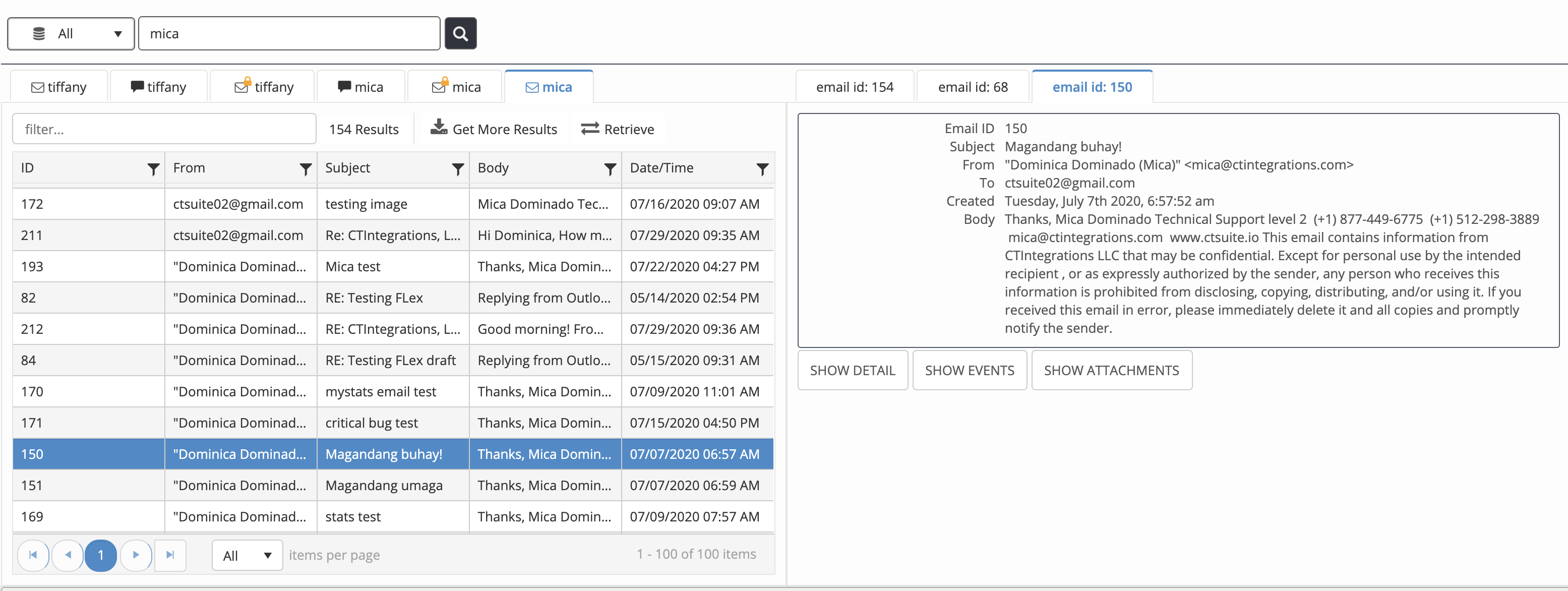
Viewing search result details for email